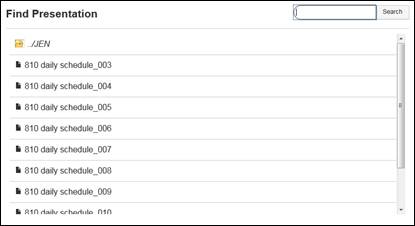
On-demand presentations are created in advance on Mediasite but are not streamed live. Once recording has completed, on-demand presentations must be uploaded to Mediasite for playback and can be made available to users via a distributed URL or made available in a Mediasite channel―an online, searchable video collection.
To record and publish on-demand presentations, the Recorder must be connected on the network to Mediasite and the media server.
To record an on-demand presentation:
1. Click Open. If you did not save your login credentials when connecting the Recorder to Mediasite, a login dialog appears. Enter your username and password. Click OK. The Find Presentation dialog box appears.
2. Navigate to the folder containing your presentation or enter the presentation’s title and click Search.
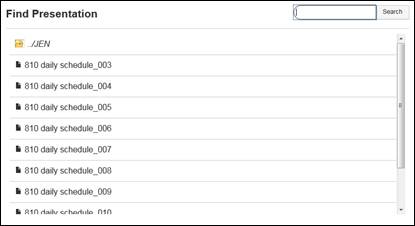
Capture tab, open presentation on server for recording
3. Select the presentation you want to record and click OK. Click Record to start recording the presentation.
4. Use the output routing feature in the Inputs tab to switch input sources to different outputs while a presentation is recording.
5. Click Pause to stop recording temporarily, for example, if you want to change cameras. Click Record to resume recording.
6. Click Stop to stop recording the presentation. Once the recording stops completely, the recorded presentation will be listed in the Presentations tab. It will be available on Mediasite shortly afterward.
 If the presentation you are recording
overlaps with an automated recording, you will receive a message indicating that
your recording will be terminated automatically due to an upcoming automated
presentation. Presentations scheduled for automated recording take precedence
over manually recorded presentations. For more information, see Managing Schedules. Note that
when you record an audio-only presentation, the Recorder will capture the video
and allow you to monitor the recording sessions and preview the final product.
However, the video will not be available for playback in Mediasite Player.
If the presentation you are recording
overlaps with an automated recording, you will receive a message indicating that
your recording will be terminated automatically due to an upcoming automated
presentation. Presentations scheduled for automated recording take precedence
over manually recorded presentations. For more information, see Managing Schedules. Note that
when you record an audio-only presentation, the Recorder will capture the video
and allow you to monitor the recording sessions and preview the final product.
However, the video will not be available for playback in Mediasite Player.
For more information on creating on-demand presentations, see “Adding presentations” in the Mediasite Content Manager Guide available at https://docs.mediasite.com. See Connect the Recorder to Mediasite for more information on setting up the Recorder for recording on-demand presentations.