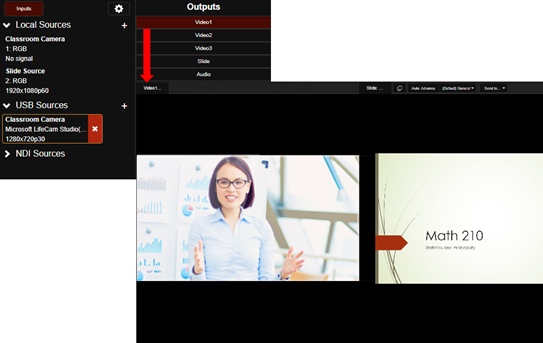
Before recording a presentation, you must select the sources the Recorder will use to capture the video, audio, and images for your presentation. All sources must already be connected, added to the Recorder, and turned on to appear in the drop-down lists.
After you have selected a source, you will route it to an output that matches the presentation settings associated with the presentation.
You can route sources to a different output at any time, even while a presentation is recording. You can also route a single source to multiple outputs. For example, a connected laptop computer (local source) can be routed to Video1 and Slide outputs.
To route a source to a selected output:
1. Navigate to the Capture tab.
2. Click Inputs to open the list of sources and select a source from the list or add a new source.
3. Under Outputs, select one of the options (Video1, Video2, Video3, Slide, or Audio) to route your source to that output. Video will display in the corresponding preview panel.
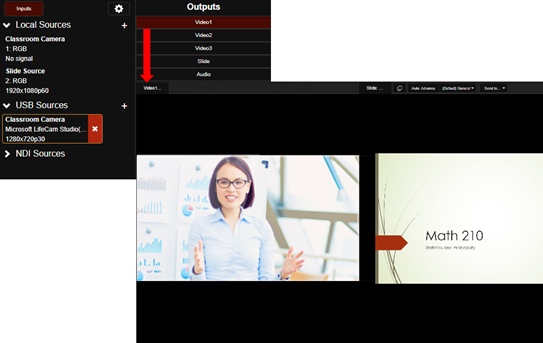
The USB camera is routed to Video1 in the left preview panel.