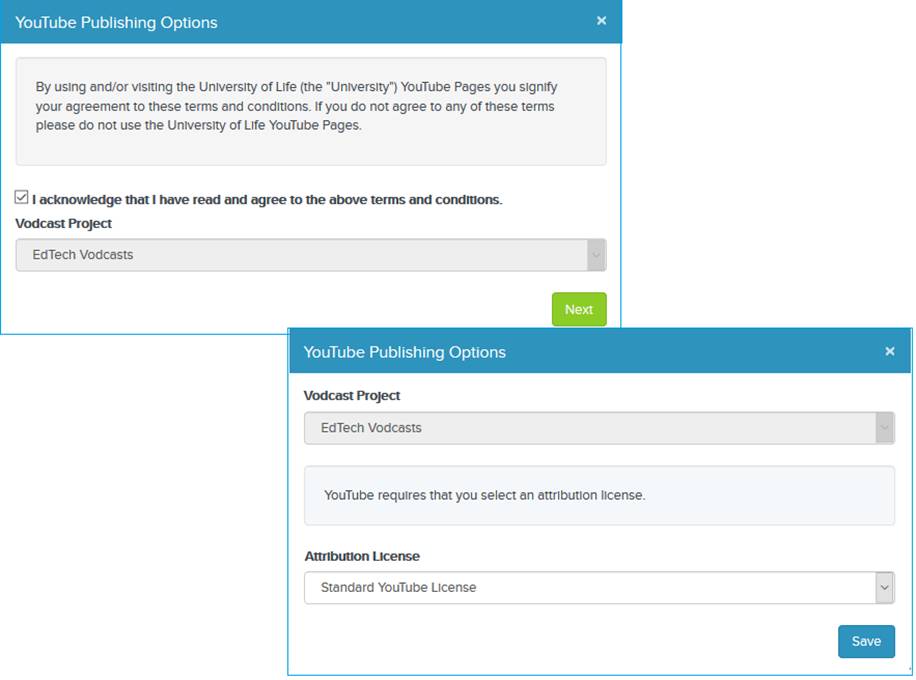Publish to YouTube
Mediasite allows you to publish your presentation as an MP4
file to YouTube. Publishing to YouTube is only available for presentations with
video podcast
enabled.
After you record the presentation or upload media to it,
Mediasite will generate the vodcast (MP4 file). Once you set the presentation’s
visibility to Viewable, Mediasite will publish the vodcast to a
pre-determined YouTube channel.
If you have assigned a category to the presentation as part
of its information settings,
Mediasite will upload it to the corresponding YouTube category.
To publish
a presentation to YouTube:
1. Create a presentation or select
an existing one.
2. On the
presentation’s properties page, click Publish.
3. Click
Add Publishing Destination. In the Choose a Destination
Type dialog, click Publish to YouTube.
4. In the
Add Presentation to YouTube dialog, navigate through the pages
or use the search feature to locate the external publishing project you want.
5. In the
YouTube Publishing Options dialog, select an external
publishing project.
6. If the
project has a terms & conditions attribution associated with it, you must
read and accept the agreement before you can publish your presentation. Click
Next.
7. Select
an Attribution License from the drop-down list.
8. Click
Save.
 If an external publishing request
is required by your administrator, your presentation will be submitted and
appear under External Publishing Requests with the status of
“pending.” Once your administrator has approved the request and the publishing
is complete, your presentation will appear under Previous External
Publishing Requests.
If an external publishing request
is required by your administrator, your presentation will be submitted and
appear under External Publishing Requests with the status of
“pending.” Once your administrator has approved the request and the publishing
is complete, your presentation will appear under Previous External
Publishing Requests.
9. Also,
if you are not sure which license to use, contact your Mediasite
administrator.
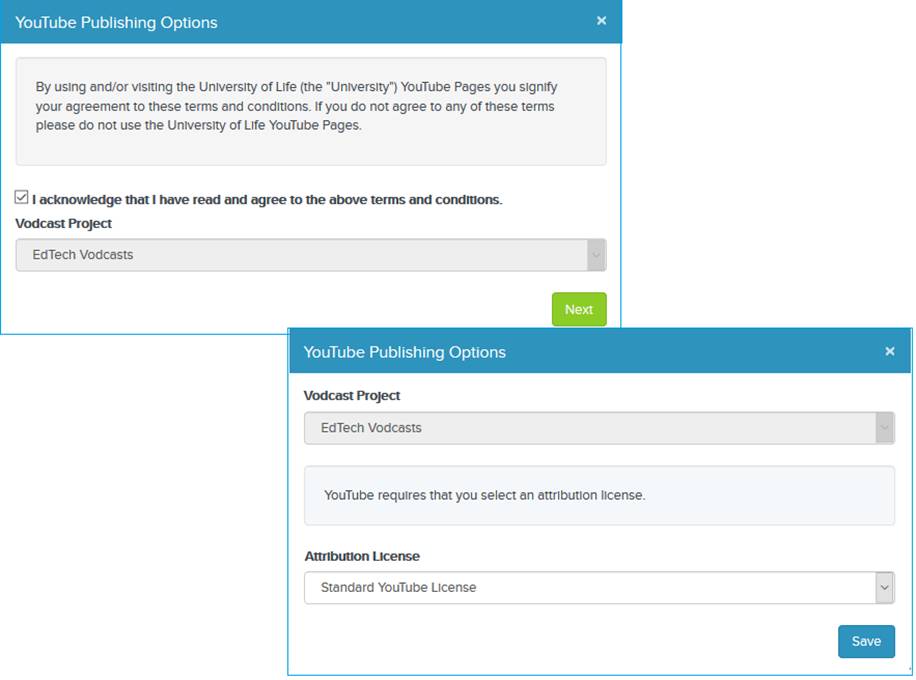
Select an attribution
license and agree to Terms/Conditions.
 If an external publishing request
is required by your administrator, your presentation will be submitted and
appear under External Publishing Requests with the status of
“pending.” Once your administrator has approved the request and the publishing
is complete, your presentation will appear under Previous External
Publishing Requests.
If an external publishing request
is required by your administrator, your presentation will be submitted and
appear under External Publishing Requests with the status of
“pending.” Once your administrator has approved the request and the publishing
is complete, your presentation will appear under Previous External
Publishing Requests.