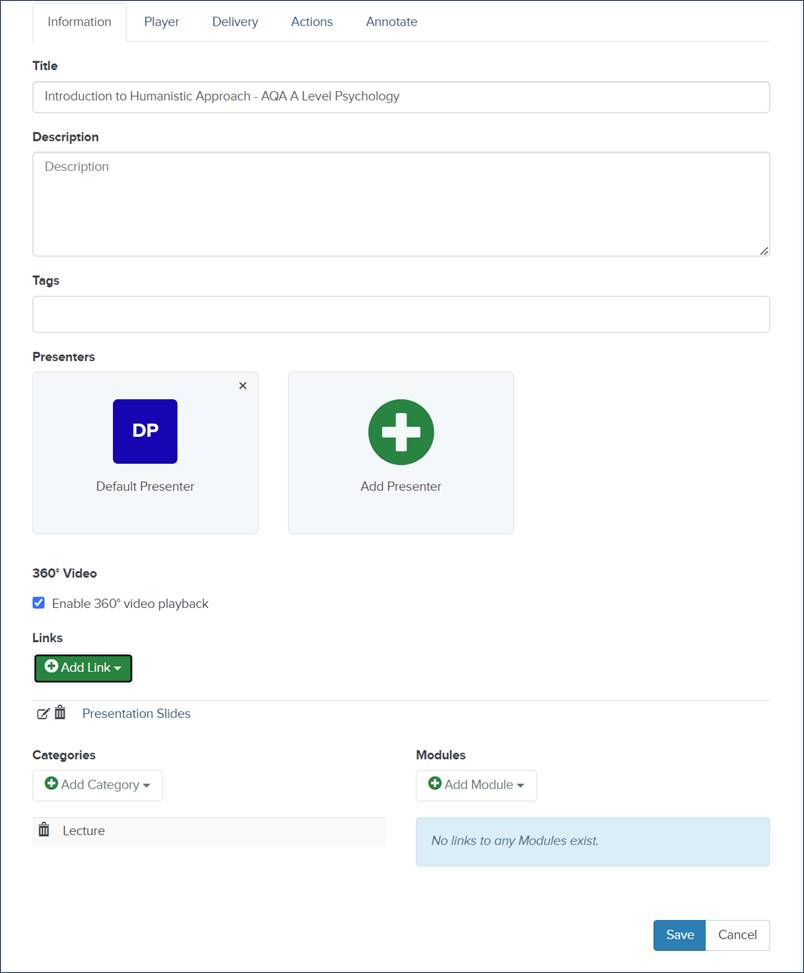Option
Settings
Title
Enter a descriptive title for the presentation because titles are searchable in other applications.
Description
Enter a short description of the presentation. Descriptions can be searched in catalogs and showcases later.
Tags
Enter searchable tags for the presentation. For example, if this presentation will be used for a computer science class titled "CS150: Components and Design Techniques for Digital Systems," you might want to include the following tags: CS 150, digital design, computer science.
Presenters
Click the “Delete” button (X) in the upper-right corner of the presenter thumbnail to remove the presenter from the presentation.
Click Add Presenter to add additional presenters. Use the search feature to find presenters that have already been added on your Mediasite. Click Create New Presenter to specify the details for a new presenter.
360⁰ Video
If your presentation includes 360⁰ video, select the Enable 360° video playback check box to enable this feature in the player.
Links
Click Add Link. Enter the name and URL for the hyperlink you want to add to your presentation and enter Add New Link. Your audience will be able to click links in the Player or presentation details to view other websites or online documents.
Categories
Click Add Category to assign a category (e.g., “Science”) to your presentation. If a presentation is published to YouTube and its category matches one of YouTube's categories, the uploaded video will be placed into that YouTube category. You may add multiple categories to a presentation.
 Mediasite administrators create
categories. However, on some systems, they may not be available. Contact
your Mediasite administrator for more information.
Mediasite administrators create
categories. However, on some systems, they may not be available. Contact
your Mediasite administrator for more information.
Modules
Click Add Module to assign a module (e.g., “Physics 101”) to your presentation. You may add multiple modules to a presentation. Modules are used when integrating Mediasite with a Learning Management System (LMS).
 Mediasite administrators create
modules. However, on some systems, they may not be available. Contact your
Mediasite administrator for more information.
Mediasite administrators create
modules. However, on some systems, they may not be available. Contact your
Mediasite administrator for more information.