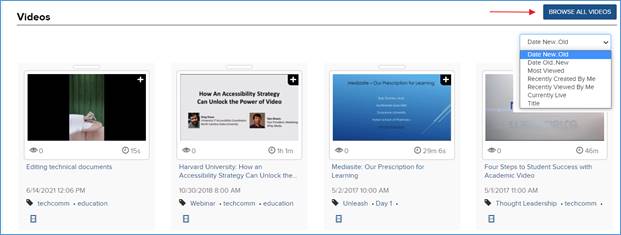
On the home page, click Browse All Videos to begin your search for your presentation. Sort presentations as needed by selecting an option from the drop-down menu.
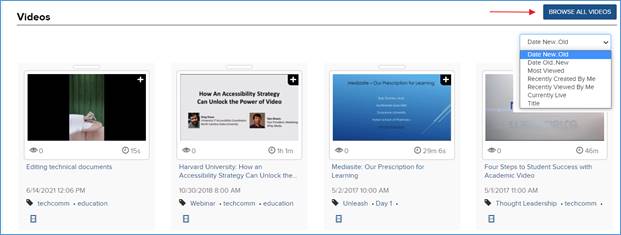
Browse videos on the home page
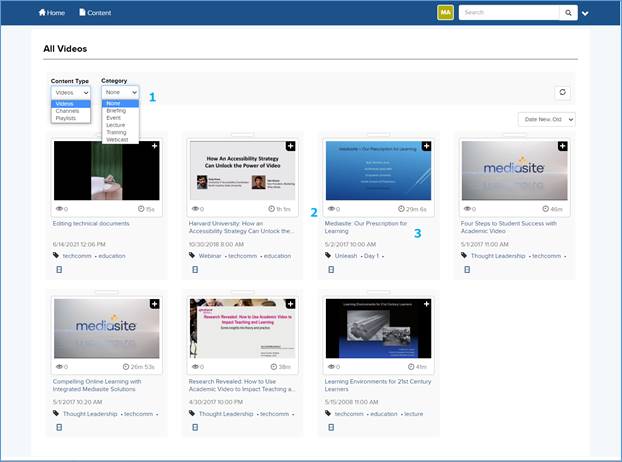
Filter presentations on the All Videos page
|
1 |
Once you are on the All Videos page, you can filter videos by Content Type and Category.
|
|
2 |
Hover over a presentation to view additional details about it. |
|
3 |
Click a presentation’s title or thumbnail to go to its page to view additional information, launch the presentation in a full player, share or embed it, and see a list of related videos.
|
 Showcases have varying
configurations and themes so some features described here may not be available
on your system.
Showcases have varying
configurations and themes so some features described here may not be available
on your system.