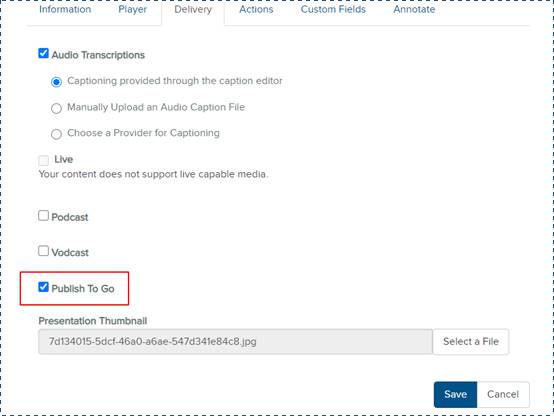
Portable presentations, also known as Publish To Go presentations, are presentations users can view without being connected to a network—that is, you can distribute them on corporate intranets, DVDs, or CDs. The content for a portable presentation is the same as the original on-demand presentation except interactivity is disabled. Each portable presentation contains a launch file (Default.html) and all files required to view the presentation. You can download portable presentations to any location available from your network.
To share a portable presentation:
1. Create a presentation or select an existing one.
2. On the presentation’s properties page, click Edit.
3. Scroll down and click the Delivery tab.
4. Select the Publish To Go check box. Click Save.
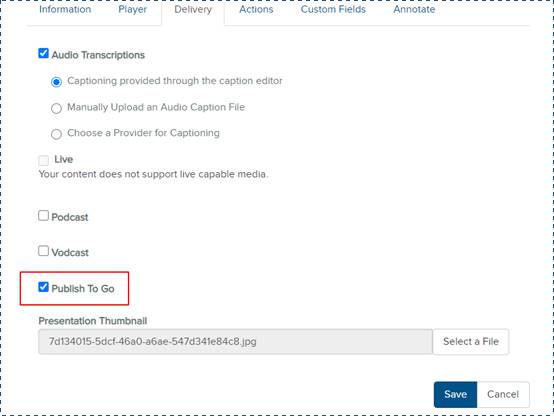
Enable Publish to Go delivery
5. Navigate to the bottom of the presentation’s properties page and click Download to Computer.
6. When the Download Presentation Content dialog appears, click Download Publish to Go. If the portable presentation has not been created, you will see Create Publish to Go instead. The amount of time it takes will depend on how busy your Mediasite is.
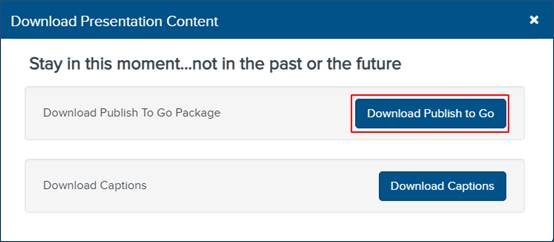
Download Publish to Go presentation
7. Once Mediasite creates the package, click Download. Save the file and browse to the download location. The name of the zip file will match the presentation's title.
 Portable presentations are
downloaded as zip files, so you must unzip them before you or other users can
play them back, host them on a server, or copy them to a CD or DVD. Once you
download a portable presentation, it is outside of the Mediasite system.
Therefore, the security features available with live and on-demand presentations
are not available with portable presentations.
Portable presentations are
downloaded as zip files, so you must unzip them before you or other users can
play them back, host them on a server, or copy them to a CD or DVD. Once you
download a portable presentation, it is outside of the Mediasite system.
Therefore, the security features available with live and on-demand presentations
are not available with portable presentations.
 If you have shared your
presentation in a user channel and the Allow Presentation
Download option is selected for the channel, your audience will
be able to download the portable presentation rom the channel page. For more
information, see Create
channels. If this feature is not available, contact your Mediasite
administrator for more information.
If you have shared your
presentation in a user channel and the Allow Presentation
Download option is selected for the channel, your audience will
be able to download the portable presentation rom the channel page. For more
information, see Create
channels. If this feature is not available, contact your Mediasite
administrator for more information.
Audio descriptions are not available in Publish to Go presentations. For more information, see Manually upload audio descriptions.