 , you
will see a confirmation message. Click Yes.
, you
will see a confirmation message. Click Yes.Once you have completed setting up your Monitor environment, you can start recording. Alternatively, you can launch the traditional Recorder interface to manage the recording process.
To record a presentation on a Recorder:
1. Navigate to the Recorder you want in the Monitor Grid and select it.
2. Route inputs to sources and ensure all outputs appear as expected. Verify the audio meets your requirements using the audio meter.
3. Use the recording controls in the Monitor’s footer to record, pause, and stop the recording. The Recorder’s status will be visible in the monitor preview window and in the Recorder List.
4. When
you click Stop  , you
will see a confirmation message. Click Yes.
, you
will see a confirmation message. Click Yes.
5. To view the presentation you just recorded, right-click the Recorder’s name in the preview window, select Show Presentations for this Recorder, and navigate to it.
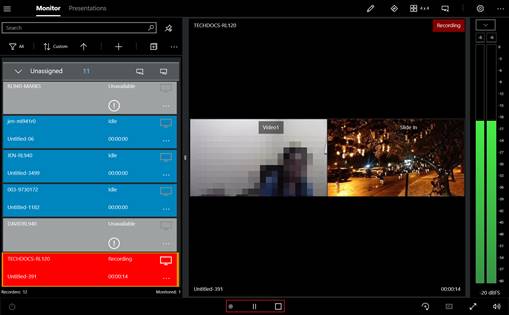
Recording presentation in Monitor