 next to a Recorder to view it in the
Monitor Grid.
next to a Recorder to view it in the
Monitor Grid.Once you are monitoring a Recorder, you can select where inputs will go. For example, for an HDMI input, you can route it to any of the available sources (Audio, Image, Video1, Video2, or Video3).
When you connect a device (camera, audio source, etc.) to the Recorder and then turn it on, it will appear in the list of inputs.
To route a Recorder’s inputs to sources:
1. In the
Recorder List, click the Monitor button  next to a Recorder to view it in the
Monitor Grid.
next to a Recorder to view it in the
Monitor Grid.
2. Select
the Recorder and click the Open List of Inputs for Selected Recorder
button  .
.
3.
Navigate to the input you want, click the Route Source button  , and select the option you want from
the drop-down menu. The options available will vary by source.
, and select the option you want from
the drop-down menu. The options available will vary by source.
4. Repeat for each input you want to use as a source.
5. In the Recorder’s preview window, you will see the outputs in the corresponding output window.
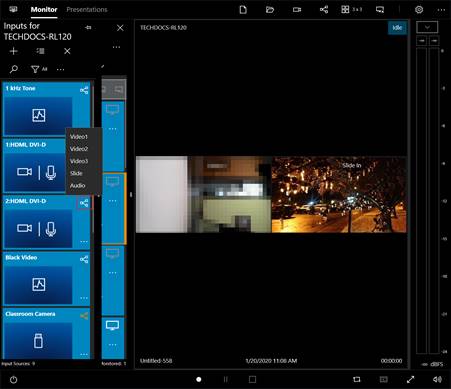
Route inputs to sources