 You will create presentation templates
and assign a default template to your Recorder using Management Portal. For more
information, see Record new
presentations from a default template.
You will create presentation templates
and assign a default template to your Recorder using Management Portal. For more
information, see Record new
presentations from a default template.
When you use the Recorder to initiate the creation of a new presentation on a Mediasite Video Platform server, you will select a presentation template. A presentation template is a set of pre-defined presentation settings including presenters and encoding settings for each stream.
When you create a new presentation this way, you can record and publish it in the same manner as presentations created on Mediasite beforehand.
 You will create presentation templates
and assign a default template to your Recorder using Management Portal. For more
information, see Record new
presentations from a default template.
You will create presentation templates
and assign a default template to your Recorder using Management Portal. For more
information, see Record new
presentations from a default template.
To create and record a new presentation on Mediasite:
1. Click New. The New Presentation dialog box appears.
2. Enter the name for the new presentation and select a template. If you have a large number of templates, you can filter them by the number of streams.
3. Click Add. The new presentation is loaded onto the Recorder for recording.
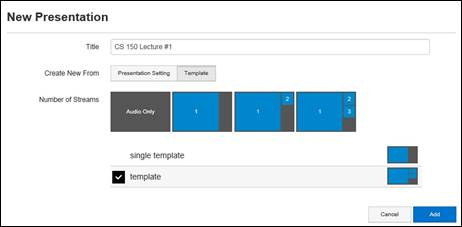
Capture tab, create new presentation on Mediasite
4. Click Record to start recording the presentation.
5. Use the output routing feature in the Inputs tab to switch input sources to different outputs while a presentation is recording.
6. Click Pause to stop recording temporarily, for example, if you want to change cameras. Click Record to resume recording.
 The video fades to black when you pause
recording and transitions out of black once you resume recording. While the
presentation is paused, the last image captured is displayed and the audio is
muted.
The video fades to black when you pause
recording and transitions out of black once you resume recording. While the
presentation is paused, the last image captured is displayed and the audio is
muted.
7. Click Stop to stop recording the presentation. Once the recording has stopped completely, the recorded presentation will be listed in the Presentations tab.