 When you successfully import a settings
file that contains bound certificates, the certificates are installed and bound
as expected.
When you successfully import a settings
file that contains bound certificates, the certificates are installed and bound
as expected.
You will go to the System page to import and export your Recorder settings. Importing and exporting Recorder settings is useful when restoring the Recorder image. As part of the restoration workflow, you will export your settings to an external location, restore the Recorder to the desired image, and then import the settings back to the Recorder.
Importing and exporting settings is also useful when you want your Recorders to use similar configurations.
 When you successfully import a settings
file that contains bound certificates, the certificates are installed and bound
as expected.
When you successfully import a settings
file that contains bound certificates, the certificates are installed and bound
as expected.
To import Recorder settings:
1. Click System > Import settings and navigate to the location containing the previously exported zip file containing the Recorder settings you want to use.
2. Once the file uploads, the system will prompt you to reboot the Recorder. Click OK.
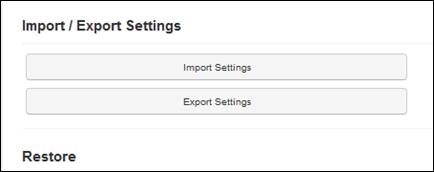
System settings: import and export Recorder settings
Export settings
To export Recorder settings:
1. Click System > Export settings to download a zip file containing your Recorder’s MediasiteRecorder.config, RecorderConfigSettings.xml, and RecorderWebHostService.config files.
2. Import these files into another Recorder using Export and Import Recorder Settings.