 .
. The Recorder allows you to add image and video files. Adding an image file as a slide source allows you to display a static image on one of your outputs. For example, you can route an image of your organization’s logo to a slide source that isn’t displaying any slides. Similarly, adding video files allows you to add pre-recorded video content as inputs.
To add a file source:
1. Navigate to the Capture tab and click Inputs to open the list of sources.
2. Click the Add New File Source button  .
.
3. Browse to the location where the file is located, select one or more files, and click Open.
4. Once the file appears under File Sources, route it to an output.
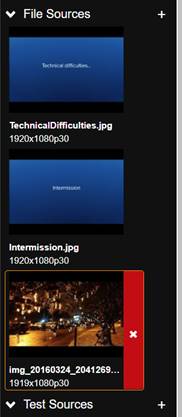
Add image file source