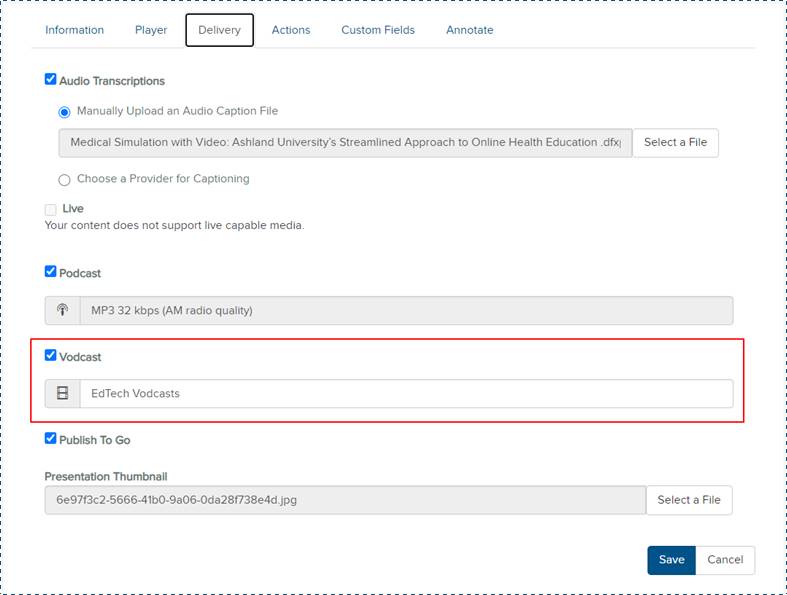
Video podcasts (vodcasts) are composited MP4 files that you can download from Mediasite and publish to YouTube.
You can download video podcast files to any location available from your network. For this feature to work, you must have Video Podcast (composite) enabled as part of the presentation’s delivery settings.
To share a presentation as a video podcast:
1. Create a presentation or select an existing one.
2. On the presentation’s properties page, click Edit Details.
3. Scroll down and click the Delivery tab.
4. Select the Vodcast check box and select a Vodcast project from the drop-down list.
5. Click Save. Mediasite generates the video podcast shortly after the presentation processes (once you record or upload media to it). The amount of time it takes will depend on how busy your Mediasite is.
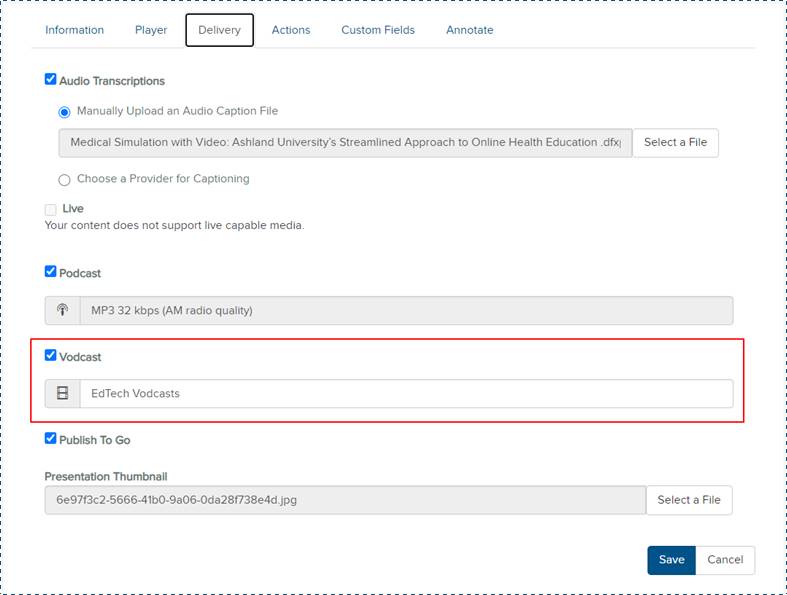
Enable vodcast delivery option
 If this feature is not available
on your Mediasite, contact your Mediasite administrator for more
information.
If this feature is not available
on your Mediasite, contact your Mediasite administrator for more
information.
6. Navigate to the bottom of the presentation’s properties page and click Download to Computer.
7. When the Download Presentation Content dialog appears, click Download Vodcast.
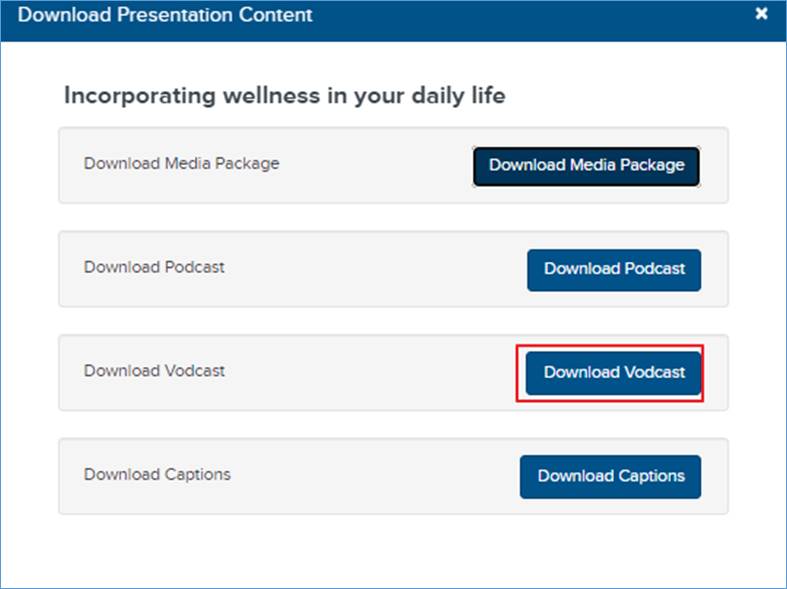
Download presentation as a video podcast (MP4 file)
8. Save the file and navigate to the download location. The name of the MP4 file will match the presentation’s title.
9. You can now share the video podcast with your users the same way you share other MP4 content.
 If you have shared
your presentation in a user channel and the Allow Presentation
Download option is selected for the channel, your audience will be able
to download the presentation as an MP4 file from the channel page. For more
information, see “Create
Channels.” If this feature is not available, contact your Mediasite
administrator for more information.
If you have shared
your presentation in a user channel and the Allow Presentation
Download option is selected for the channel, your audience will be able
to download the presentation as an MP4 file from the channel page. For more
information, see “Create
Channels.” If this feature is not available, contact your Mediasite
administrator for more information.