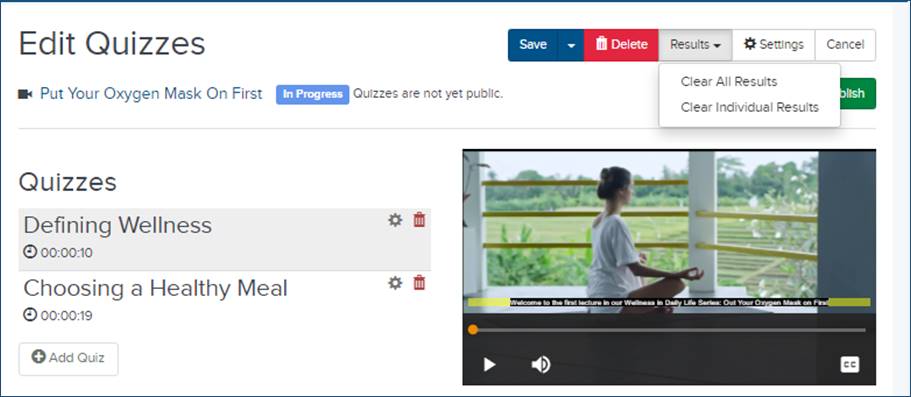
You can reset quiz results for all quizzes or for specific students. Resetting quiz results will delete student scores and affect the data available in quiz reports.
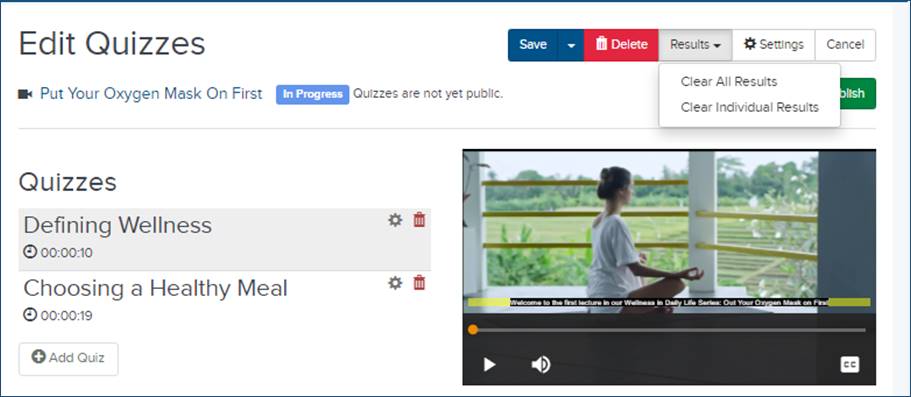
To reset results for all quizzes:
1. On a presentation’s properties page, click Edit Quizzes.
2. Click Results > Reset All Results from the drop-down to reset quiz results for all quizzes on a presentation.
3. Click OK to confirm.
To reset results for a specific student:
1. On a presentation’s properties page, click Edit Quizzes.
2. Click Results > Clear Individual Results from the drop-down.
3. In the Search Quiz Results dialog, use the filters or search feature to locate students.
4. Select the check box net to the students you want and click Delete Selected. Click OK to confirm.
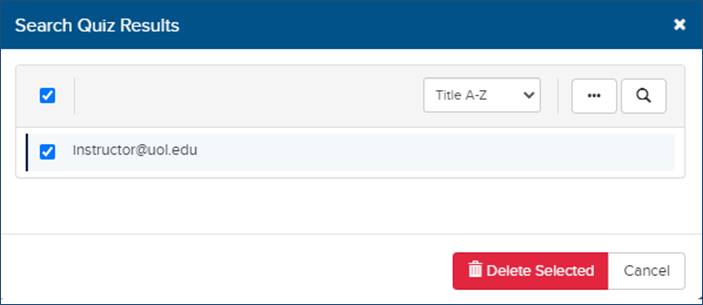
Reset quiz results for individual users
 For more information on quiz
reports and the information available in them, see View quiz .
For more information on quiz
reports and the information available in them, see View quiz .