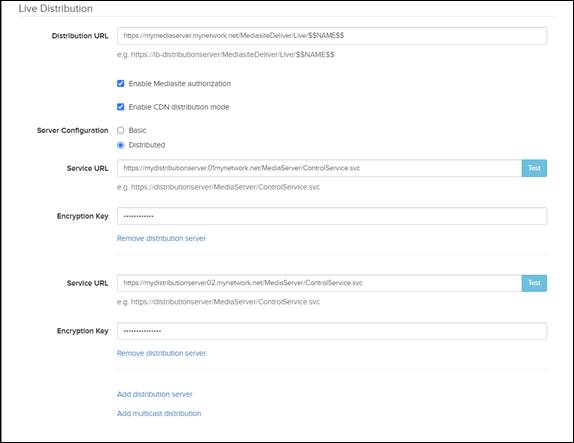Use Management Portal to add distributed Adaptive Live
servers that support RTMP. Mediasite Deliver ingests live streams from Mediasite
Recorder and 3rd-party vendors using RTMP. Once live audio and video
streams arrive on Mediasite Deliver, they are converted to Apple HLS format and
streamed to your audience.
For the distributed RTMP/RTMPS server configuration, there
are separate servers for live ingest and live distribution. In this scenario,
one server (the Live Ingest server) receives live RTMP streams from Recorders
while a different server (the Live Distribution server) distributes live streams
to the Player. When using the distributed server configuration, you can specify
multiple Live Distribution servers to support load balancing.
You can add a backup ingest server. You can also use RTMPS
to secure the streams if it has been enabled.
 If you want to use RTMPS or make your
RTMP streams available for on-demand, your site must have this feature enabled.
See Enabling the
instant on-demand service for 3rd-party RTMP (optional) for more
information. If you did not enable these features in the intial Mediasite
Deliver configuration, you can configure it later in the Mediasite Deliver
Service Manager.
If you want to use RTMPS or make your
RTMP streams available for on-demand, your site must have this feature enabled.
See Enabling the
instant on-demand service for 3rd-party RTMP (optional) for more
information. If you did not enable these features in the intial Mediasite
Deliver configuration, you can configure it later in the Mediasite Deliver
Service Manager.
To add a distributed Adaptive Live RTMP or RTMPS
server:
1. Click
Recording > Content Servers > Add
New and enter a name and description that will help you and other
users identify the server easily.
14. Select
Adaptive Live RTMP as the Server
Type.
15. Specify the
live ingest server’s settings:
|
Settings |
Details |
|
Service URL |
Mediasite uses this URL to connect to the service on
the media server that manages live broadcast publishing points. Click the
example URL to copy it in the field. Update the URL with your media
server’s FQDN or IP address. |
|
Encryption Key |
Enter the same key specified when configuring Mediasite
Deliver on the media server. The encryption key establishes a secure
channel for communication between Mediasite and the media server. Click
Test to verify you can connect to the service using the values
specified for the Service URL and encryption key. |
|
Ingest URL |
URL used to pass live stream from the Recorder to
Mediasite Deliver using RTMP. Click the example URL to copy it in the
field. Update the URL with your media server’s FQDN or IP address.
The ingest URL uses rtmp:// and contains variables that are
substituted at run time.
 If you are creating a server that
supports RTMPS, make sure to update it to use rtmps instead of
rtmp and the IP address and RTMPS Port you used when configuring
Mediasite Deliver. If you are creating a server that
supports RTMPS, make sure to update it to use rtmps instead of
rtmp and the IP address and RTMPS Port you used when configuring
Mediasite Deliver.
|
16. Optionally,
add a backup live ingest server. You will configure this server the same way you
configured the primary live ingest server. Make sure to replace "ingestserver"
with the FQDN or IP address of the secondary media server.
Add distributed Adaptive Live RTMP servers: live ingest server
settings
17. Specify the
distributed live distribution settings:
|
Settings |
Details |
|
Distribution URL |
URL used by Mediasite Player for video playback. Click
the example URL to copy it in the field. Update the URL with your media
server’s FQDN or IP address. The URL contains variables that are
substituted at run time. |
|
Enable Mediasite
Authorization |
Select check box to enable media authorization on
publishing points created by the service for live presentations.
 CAUTION: Mediasite
Authorization must also be enabled in Mediasite Deliver to use this
feature. If it is not enabled and this option is selected, an error will
appear when you start live streams. CAUTION: Mediasite
Authorization must also be enabled in Mediasite Deliver to use this
feature. If it is not enabled and this option is selected, an error will
appear when you start live streams.
|
|
Enable CDN distribution
mode |
If you are using a CDN, select this check box. When
this check box is checked, a common playback ticket is used across
sessions rather than a unique playback ticket for each viewing session.
This allows content for secured presentations to be cached by proxies and
caching devices. |
|
Server Configuration |
Select the Distributed radio button to specify
multiple Live Distribution servers to support load balancing. |
|
Service URL |
Mediasite uses this URL to connect to the service on
the media server that manages live broadcast publishing points. Click the
example URL to copy it in the field. Update the URL with the FQDN or IP
address of the media server you are using for live distribution. |
|
Encryption Key |
Enter the same key specified when configuring Mediasite
Deliver on the media server. The encryption key establishes a secure
channel for communication between Mediasite and the media server. Click
Test to verify you can connect to the service using the values
specified for the Service URL and encryption key. |
18. Optionally,
add a second live distribution server. You will configure this server the same
way you configured the primary live distribution server. Make sure to replace
"distributionserver" with the FQDN or IP address of the secondary media
server.
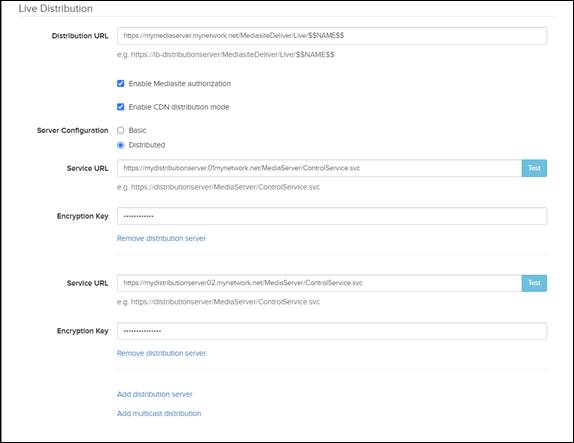
Add distributed Adaptive Live RTMP
servers: live distribution settings
19. Optionally,
click Add multicast distribution and specify the multicast settings as
described in “Add basic Adaptive Live RTMP” above.
20. Click Save.
 If you want to use RTMPS or make your
RTMP streams available for on-demand, your site must have this feature enabled.
See Enabling the
instant on-demand service for 3rd-party RTMP (optional) for more
information. If you did not enable these features in the intial Mediasite
Deliver configuration, you can configure it later in the Mediasite Deliver
Service Manager.
If you want to use RTMPS or make your
RTMP streams available for on-demand, your site must have this feature enabled.
See Enabling the
instant on-demand service for 3rd-party RTMP (optional) for more
information. If you did not enable these features in the intial Mediasite
Deliver configuration, you can configure it later in the Mediasite Deliver
Service Manager.
 CAUTION: Mediasite
Authorization must also be enabled in Mediasite Deliver to use this
feature. If it is not enabled and this option is selected, an error will
appear when you start live streams.
CAUTION: Mediasite
Authorization must also be enabled in Mediasite Deliver to use this
feature. If it is not enabled and this option is selected, an error will
appear when you start live streams.