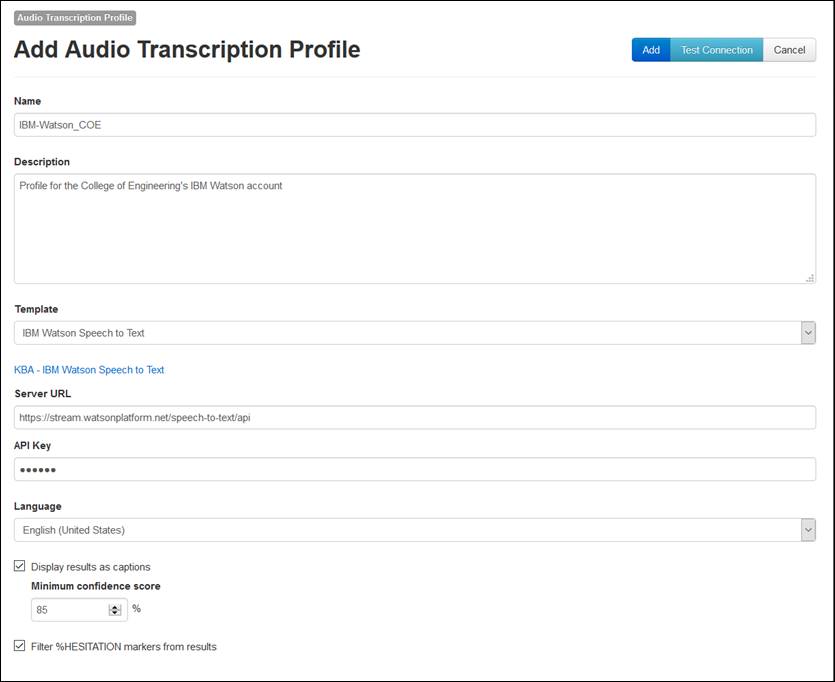Add an IBM Watson Speech to Text audio transcription
profile to send your media files to IBM for caption creation using their
service. You must already have an IBM Cloud account to use this service
with Mediasite. Once you create this profile, you can make it available to users
creating content using My Mediasite.
 By default, Mediasite
uses IBM’s Speech to Text service to generate keywords that will appear in
player, and video collections search results. The initial quality provided by
this service, which is indicated by the confidence level, may not meet the needs
of viewers who require captions. My Mediasite includes Caption Editor,
which can be used to correct generated text. However, you may want to consider
other tools also. See KBA4026 on the Customer Care Portal and My
Mediasite Help for more details.
By default, Mediasite
uses IBM’s Speech to Text service to generate keywords that will appear in
player, and video collections search results. The initial quality provided by
this service, which is indicated by the confidence level, may not meet the needs
of viewers who require captions. My Mediasite includes Caption Editor,
which can be used to correct generated text. However, you may want to consider
other tools also. See KBA4026 on the Customer Care Portal and My
Mediasite Help for more details.
To add an IBM Speech to Text audio transcription
profile:
1.
Click Settings > Audio Transcription
Profiles
> Add New and enter a name and
description for the profile that will help you and others identify it easily.
2. Select
IBM Watson Speech to Text from the Template drop-down list and specify the following:
|
Settings |
Details |
|
Server URL |
Enter the URL needed to connect to the IBM Speech to
Text service.
For example: https://api.us-east.speech-to-text.watson.cloud.ibm.com/instances/b55119ec-5be7-1111-9492-18abc283fa7e
 The Watson endpoint URL changed in
May 2021. For more information, see IBM Cloud documentation for Watson
services. The Watson endpoint URL changed in
May 2021. For more information, see IBM Cloud documentation for Watson
services.
|
|
API Key |
Enter the API key needed to connect to the service.
 IBM
now uses an authentication process that requires an API key. If you have
any issues, contact IBM. IBM
now uses an authentication process that requires an API key. If you have
any issues, contact IBM.
|
|
Language |
Select the language the service will use to create
captions. The service cannot differentiate between multiple languages and
will only create captions for the language you select here.
 IBM’s Speech-to-Text
service supports the following languages: Arabic, Chinese, English (United
Kingdom, United States), French, Japanese, Korean, Portuguese (Brazil),
and Spanish. IBM’s Speech-to-Text
service supports the following languages: Arabic, Chinese, English (United
Kingdom, United States), French, Japanese, Korean, Portuguese (Brazil),
and Spanish.
|
|
Display results as
captions |
By default, this option is not selected. Select
this check box if you want to include text generated using Speech to Text
as captions for all presentations using this service. |
|
Minimum confidence
score |
Enter a number to specify the lowest confidence score
for using speech-to-text results as captions. The confidence score of a
presentation is the percentage of words with high confidence. The default
value is 85, which means the confidence score for results must be 85% and
higher to be used as captions.
 When captions are ready for a
presentation, a notification email is sent to the presentation owner. The
email will also indicate whether the captions can be viewed in the player
based on the confidence score. Users can opt of these emails in their
profile settings. For more information, see Update your
profile settings. When captions are ready for a
presentation, a notification email is sent to the presentation owner. The
email will also indicate whether the captions can be viewed in the player
based on the confidence score. Users can opt of these emails in their
profile settings. For more information, see Update your
profile settings.
|
|
Filter %HESITATION markers from
results |
Select this check box to remove the “%HESITATION”
marker displayed from audible hesitations such as “um” or
“ah”. |
3. Click
Test Connection at the top of the page to verify you
can connect using the credentials specified.
4. Click
Add.
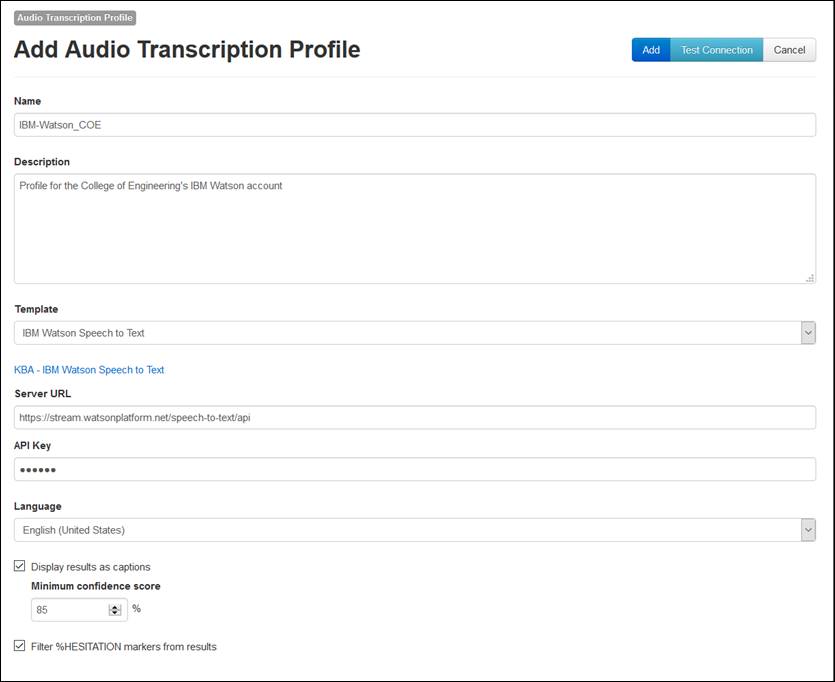
Add IBM Watson Speech to Text
audio transcription profile
 By default, Mediasite
uses IBM’s Speech to Text service to generate keywords that will appear in
player, and video collections search results. The initial quality provided by
this service, which is indicated by the confidence level, may not meet the needs
of viewers who require captions. My Mediasite includes Caption Editor,
which can be used to correct generated text. However, you may want to consider
other tools also. See KBA4026 on the Customer Care Portal and My
Mediasite Help for more details.
By default, Mediasite
uses IBM’s Speech to Text service to generate keywords that will appear in
player, and video collections search results. The initial quality provided by
this service, which is indicated by the confidence level, may not meet the needs
of viewers who require captions. My Mediasite includes Caption Editor,
which can be used to correct generated text. However, you may want to consider
other tools also. See KBA4026 on the Customer Care Portal and My
Mediasite Help for more details. IBM’s Speech-to-Text
service supports the following languages: Arabic, Chinese, English (United
Kingdom, United States), French, Japanese, Korean, Portuguese (Brazil),
and Spanish.
IBM’s Speech-to-Text
service supports the following languages: Arabic, Chinese, English (United
Kingdom, United States), French, Japanese, Korean, Portuguese (Brazil),
and Spanish.