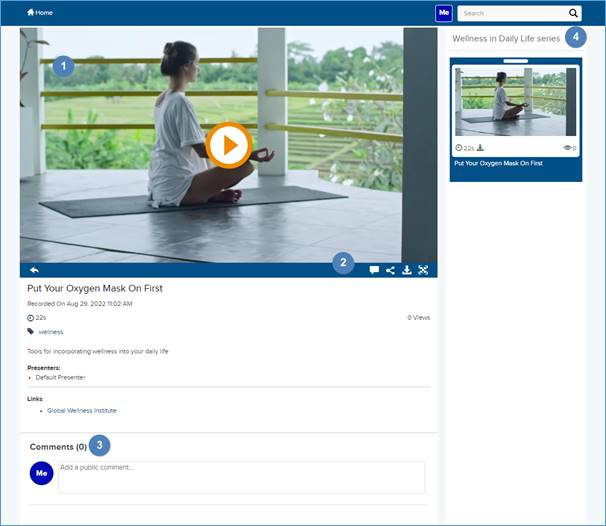
Go to a presentation’s page to view it in the embedded Mediasite Player, view its details, add comments and annotations, or share it with others. You will also see other presentations in the channel displayed in the watchlist. You can sort presentations using the following options: Most Recent, Oldest, Title A-Z, Title Z-A, and Views.
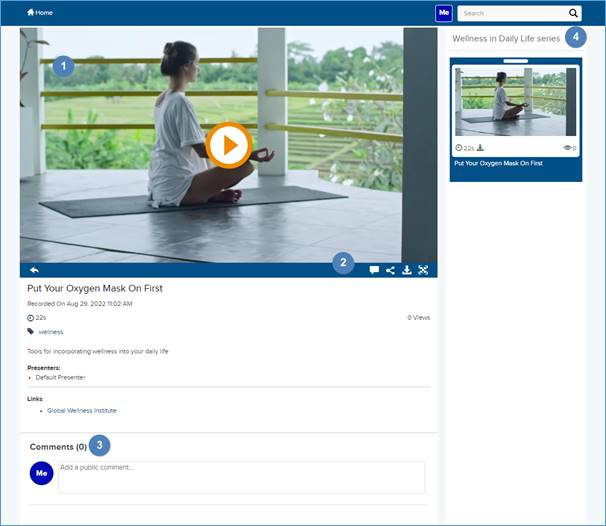
View a presentation on its presentation page
|
1 |
Embedded player with play cover. All presentations use the Player layout shown above.
|
|
2 |
Play cover toolbar: The controls that are available in the play cover toolbar depend on your system configuration. Click the Back button Click the Full-screen player button
To share the presentation's link with
others or embed it in a web
page, click the Share/Embed button. Click the Download button Users with Moderator permissions can click the
Moderate button
|
|
3 |
Use the comment feature to discuss the presentation with other users. |
|
4 |
Channel watchlist. If continuous play is enabled, the next presentation in the list is automatically loaded in the player and begins playing once the current presentation ends.
|