Sharing presentations
You can share presentations in a channel via email.
Included in the email are the presentation details and a link your
audience can use to watch the presentation in Mediasite Player.
When sending email, you have the option of using your
preferred email application. Click Use Preferred Client and the email
application on your computer will launch with the presentation’s details and
link. You can also include an iCalendar attachment with the email so the email
recipients can add the presentations to their calendars.
 If you embed a presentation in a webpage
that is in a different domain, your audience will be required to accept
third-party cookies to ensure proper playback. For detailed instructions on
accepting cookies in each supported browser, see KBA
4178.
If you embed a presentation in a webpage
that is in a different domain, your audience will be required to accept
third-party cookies to ensure proper playback. For detailed instructions on
accepting cookies in each supported browser, see KBA
4178.
To share a presentation:
1.
Navigate to the presentation’s page and click the Share/Embed button
 and select
Share from the drop-down list. The Share Video form appears.
Optionally, seek to a specific time in the presentation to share at that time
stamp.
and select
Share from the drop-down list. The Share Video form appears.
Optionally, seek to a specific time in the presentation to share at that time
stamp.
2. Update
the fields as needed. Make sure to separate email addresses with a semicolon.
When updating the content in the Message field, make sure you DO NOT
delete the Watch Now link, which is the link your audience will click to
watch the shared presentation.
3. Click
Send Email.
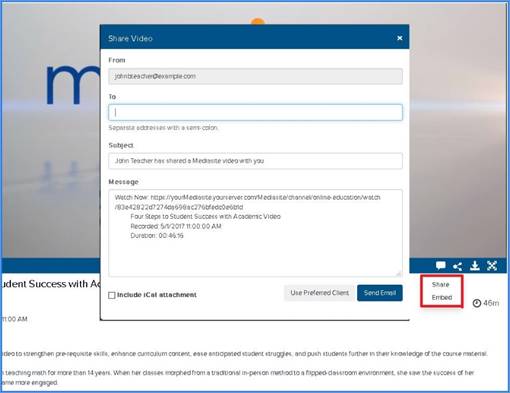
Share a presentation
 Channels have varying
configurations and themes so sharing presentations may not be available on your
system.
Channels have varying
configurations and themes so sharing presentations may not be available on your
system.
 If you embed a presentation in a webpage
that is in a different domain, your audience will be required to accept
third-party cookies to ensure proper playback. For detailed instructions on
accepting cookies in each supported browser, see KBA
4178.
If you embed a presentation in a webpage
that is in a different domain, your audience will be required to accept
third-party cookies to ensure proper playback. For detailed instructions on
accepting cookies in each supported browser, see KBA
4178.  and select
Share from the drop-down list. The Share Video form appears.
Optionally, seek to a specific time in the presentation to share at that time
stamp.
and select
Share from the drop-down list. The Share Video form appears.
Optionally, seek to a specific time in the presentation to share at that time
stamp.
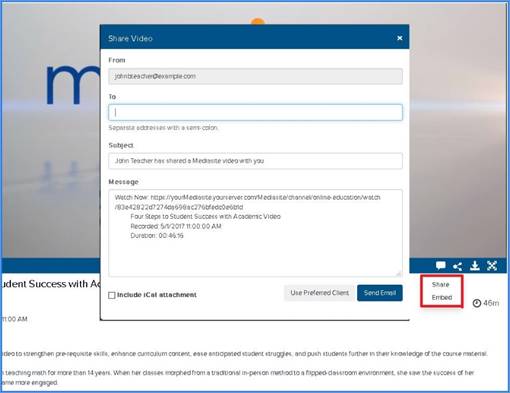
 Channels have varying
configurations and themes so sharing presentations may not be available on your
system.
Channels have varying
configurations and themes so sharing presentations may not be available on your
system.