 in the top banner and
select My Settings
from the drop-down list to customize your system by updating
your user profile, notifications and presenter
information.
in the top banner and
select My Settings
from the drop-down list to customize your system by updating
your user profile, notifications and presenter
information. When you log in to My Mediasite for the first time, you may be asked to create a user profile. Once your profile is created, you can access your profile settings at any time to update your personal information and customize your experience when using Mediasite.
My Settings includes information such as the email address to which notifications should be sent as well as details that you want included when you are featured as a presenter in a presentation. You will also come to this page to enable and disable forwarding of viewer submitted questions and presentation notifications.
Click the User button  in the top banner and
select My Settings
from the drop-down list to customize your system by updating
your user profile, notifications and presenter
information.
in the top banner and
select My Settings
from the drop-down list to customize your system by updating
your user profile, notifications and presenter
information.
 In some systems, your
Mediasite administrator may have created your user profile. However, you can
still update these settings.
In some systems, your
Mediasite administrator may have created your user profile. However, you can
still update these settings.
On the My Settings page, click Profile to update your profile settings. Once you have updated your settings, make sure to click Save.
|
Setting |
Options |
|
User Name |
The name you use to log into My Mediasite. |
|
Display Name |
The name displayed in My Mediasite when you are logged in. |
|
Email Address |
The email address associated with your user profile in Mediasite. All notifications will be sent to this address. |
|
Moderator Email Address |
The email address of the person responsible for moderating your presentations. All audience submitted questions will be forwarded to this email address. |
|
Timezone |
Select the time zone Mediasite will use by default when you create presentations. |
|
My Mediasite Theme |
Select the Select Theme check box and select the theme you want to use from the drop-down theme: •Legacy Theme: Select this site theme if you prefer to use the original 7.2 user interface. •My Mediasite Theme: Select this site theme if you want the user interface to have a higher color contrast ratio.
|
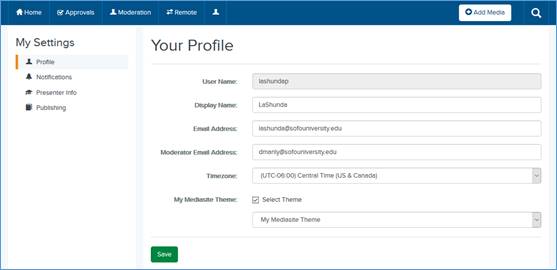
User profile settings
 When you change your email address, a
notification will be sent to the original email address. A user profile
activation email is also sent to the new email address. You must validate your
user profile to reinstate any permissions assigned to your user profile
directly. However, this change does not affect other permissions. Contact your
Mediasite administrator for more information if you are unable to access
features you had access to previously.
When you change your email address, a
notification will be sent to the original email address. A user profile
activation email is also sent to the new email address. You must validate your
user profile to reinstate any permissions assigned to your user profile
directly. However, this change does not affect other permissions. Contact your
Mediasite administrator for more information if you are unable to access
features you had access to previously.
On the My Settings page, click Notifications to select the presentation and moderation notifications you want to receive. Once you have updated your settings, make sure to click Save.
Presentation notifications
By default, all presentation notifications are selected. You will receive emails if any selected notification requirement is met on any of your presentations.
To reduce the amount of email notifications you receive, clear the check box next to each notification you want to disable.
 The notifications available
to you will depend on the features available on your Mediasite.
The notifications available
to you will depend on the features available on your Mediasite.
Moderation notifications
If you want questions submitted by your audience sent to a moderator’s email address instead of your email address, select the Forward viewer-submitted questions to moderator email address check box.
 You will specify the
moderator’s email address in your user profile settings.
You will specify the
moderator’s email address in your user profile settings.
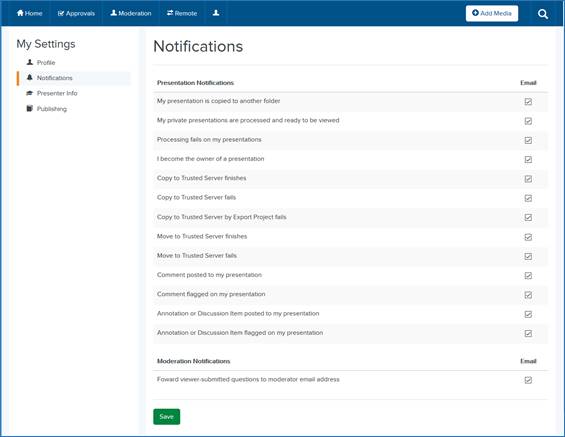
Notifications
Update your presenter information
On the My Settings page, click Presenter Info to enter the details you want to include presentations featuring you. Once you have updated your settings, make sure to click Save.
|
Information |
Details |
|
Name |
Enter your name, optionally including your middle name and prefixes and suffixes (for example, Mr. or Ms. as your prefix, Jr. or Ph.D. as your suffix), as you want it displayed in your presentations. |
|
Additional Information |
Include any information about yourself that you want displayed in presentations featuring you as a presenter; for example, list your current title or position. |
|
Bio URL |
Enter the URL to add a link that viewers can click to view additional information about you. |
|
|
Enter the email address you want associated with your presenter information. This email address may be different than the one associated with your profile. |
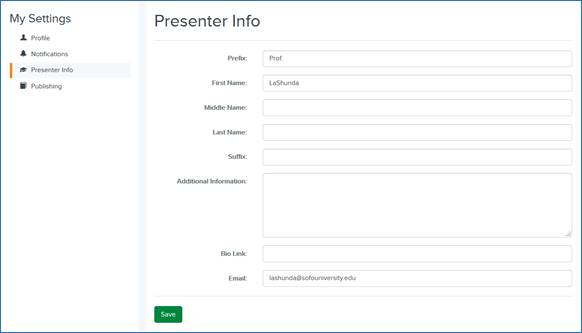
Presenter information
Specify your publishing settings
On the My Settings page, click Publishing. Using the appropriate drop-down list, set the default visibility of presentations created using MDR or by uploading a video file. Once you have updated your settings, make sure to click Save.
The publishing options available in both drop-down lists are:
|
Setting |
Options |
|
True |
Select this option to publish your presentations with their visibility set to Viewable. Users with appropriate permissions will be able to view your presentations as soon as you publish them to Mediasite. |
|
False |
Select this option to publish your presentations with their visibility set to Private. Only you will be able to view your presentations. This is useful if you want to review and edit your presentations before making them available to your audience. |
|
Site Default (False) |
Select this option to publish your presentations using the default visibility setting specified for the entire site. By default, at the site level presentations are published with their visibility set to Private. |
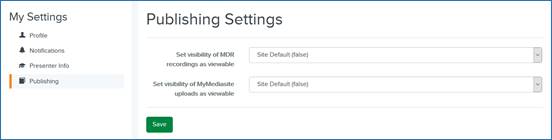
Publishing settings