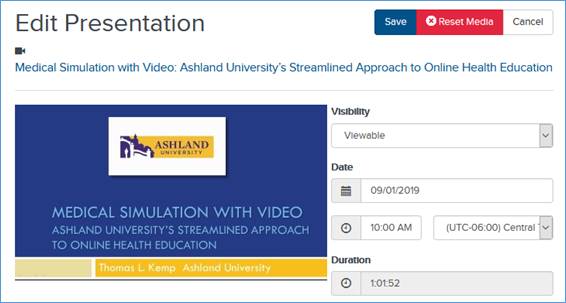Option
Settings
Reset Media
Reset a presentation’s media to remove all information associated with it, including video and slides.
 CAUTION:
Resetting a presentation's media cannot be undone and will result in the
permanent loss of content.
CAUTION:
Resetting a presentation's media cannot be undone and will result in the
permanent loss of content.
Visibility
Specify who can see the presentation:
Private: Only you will be able to view this presentation.
Viewable: You and users with appropriate permissions will be able to view the presentation.
 The visibility settings are
automatically updated when you update your presentation’s Who Can View?
settings and vice versa. For example, setting your presentation’s
visibility to Private is
equivalent to selecting Only Me using
the Who Can
View slider. For more information, see Specify who can view your
presentations.
The visibility settings are
automatically updated when you update your presentation’s Who Can View?
settings and vice versa. For example, setting your presentation’s
visibility to Private is
equivalent to selecting Only Me using
the Who Can
View slider. For more information, see Specify who can view your
presentations.
Date/Duration
Specify the date and time, including the time zone, the presentation will be recorded. Enter its duration, that is, how long the presentation will last. Selecting a presentation's record date, time, and duration does not limit you to starting and ending the presentation at the specified date and times.