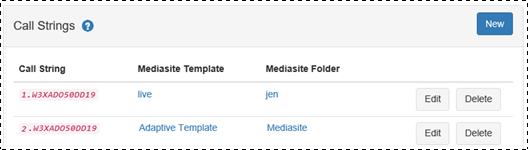Add call strings
After you have successfully connected Join to Mediasite, you
will add call strings using presentation templates found on the connected
server. Call strings serve as connection endpoints between call clients (MCUs)
and Mediasite. Mediasite templates, which are created using Management Portal,
ensure that your recorded calls are published with the correct parameters,
stream group, and folder.
 The strings you use will vary by vendor,
whether you are using Join or the Recorder software to record the call, or if
you are using Join Live. Before you begin adding strings, make sure you are
using the correct call string and review these considerations.
The strings you use will vary by vendor,
whether you are using Join or the Recorder software to record the call, or if
you are using Join Live. Before you begin adding strings, make sure you are
using the correct call string and review these considerations.
To add call strings:
1. Use RDP to access the Join
configuration page and click Application
Settings.
2.
Navigate to the Call Strings section and click New.
3.
Enter the call string, select the template you want to use for it, and click
Save Changes.
4.
Repeat for each call string you want to add.
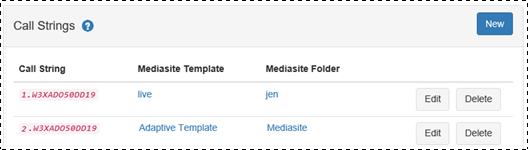
Mediasite Join Configuration: add
call strings
Considerations when adding call strings
Consider the following before you begin adding call strings
to Join:
•
You must have read permissions on a template to use it with a call
string.
•
You can create multiple call strings that use the same template and point
to the same folder location. Mediasite Join will publish video conference
recordings created using these call strings to the same folder.
•
We recommend selecting a template with 1920x1080 resolution or lower.
Resolutions above 1920x1080 may cause the transcoding process to fail.
•
You must select a dual video MP4 template for your call string to capture
H.239 content, such as presentation slides or your desktop’s display. You can
only capture H.239 content if your videoconference client supports content
sharing.
•
Presentation templates include encoding settings. However, when Join
creates a presentation, the videoconference source’s content determines its
resolution and bitrate and the frame rate will always be 30 fps. For example, if
a template has a video stream configured with a 640x480 encoding profile and the
incoming video conference content’s resolution peaks at 1280x720, the
presentation’s video file will be encoded at 1280x720.
 The strings you use will vary by vendor,
whether you are using Join or the Recorder software to record the call, or if
you are using Join Live. Before you begin adding strings, make sure you are
using the correct call string and review these considerations.
The strings you use will vary by vendor,
whether you are using Join or the Recorder software to record the call, or if
you are using Join Live. Before you begin adding strings, make sure you are
using the correct call string and review these considerations.