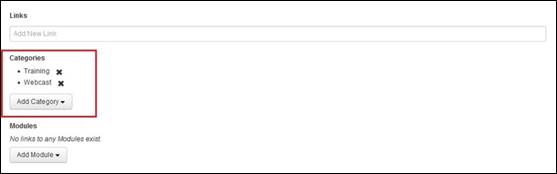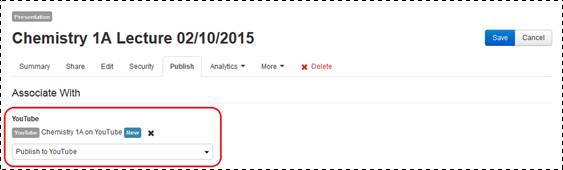Use Mediasite to publish your presentations to
YouTube™. Mediasite publishes presentations to YouTube as video
podcasts. When you set a presentation’s status to “Viewable” and its video
podcast content has been generated, Mediasite automatically publishes the
podcast to the selected sites.
Overview
To enable external publishing to YouTube on Mediasite, you
must do the following:
Step 1: Enable video podcast and
select categories on presentation, template, or schedule. You will enable
podcast and video podcast as part of an item’s Delivery settings. When enabling video podcast, make sure to
select the appropriate video podcast project. You will link categories to the
presentation, template, or schedule as part of the Information settings. When you enable audio or video podcast
on a template or schedule, all presentations created using it will have this
feature enabled. Similarly, presentations will inherit categories from templates
and schedules.
Step 2: Select the presentation’s
publishing locations. You will determine which YouTube and iTunes
locations a presentation is published to by choosing the corresponding external
publishing projects on its Publish tab using My
Mediasite or Management Portal. See detailed instructions below.
Categories provide another way for your audience to locate
your content once it you publish it to YouTube, so it is important to think out
your category associations. You can assign a presentation to multiple
categories.
To select a presentation’s categories:
1. Create
a new presentation or select an existing one. If you select an existing one, you
must click the Edit tab to make updates.
2. On the
Information page, click Add
Category and select a category. Repeat for each category that you want to
add.
3. Click
Save.
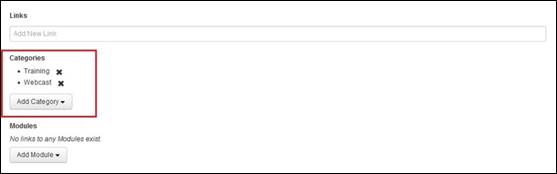
Select presentation’s
categories
Select a presentation’s YouTube publishing location
Once you have enabled video podcast on a presentation and
selected its categories (optional), you can choose a YouTube publishing
location. When you record the presentation, Mediasite will generate the podcast.
Once you set the presentation’s status to Viewable, Mediasite will publish the podcast to the selected
location.
To select a presentation’s YouTube publishing
location:
1.
Navigate to the presentation’s summary page and click Publish.
2. Select
the external publishing project you want from the YouTube drop-down list. The external publishing project maps
to the YouTube account you will use to publish presentations.
3. Click
Save.
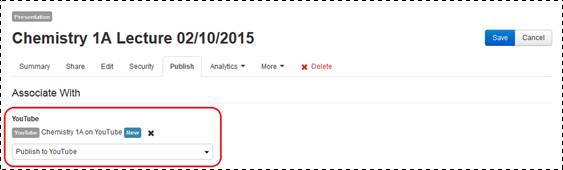
Select presentation’s YouTube
publishing location
 If you must submit an
external publishing request to publish to these locations, you will see buttons
indicating that you must make a request.
If you must submit an
external publishing request to publish to these locations, you will see buttons
indicating that you must make a request.
 For detailed instructions,
see Enable
video podcast content on folder, Enable video podcast content
on presentation and Select presentation’s
categories. You will follow similar steps to enable these features and add
categories on a template or schedule.
For detailed instructions,
see Enable
video podcast content on folder, Enable video podcast content
on presentation and Select presentation’s
categories. You will follow similar steps to enable these features and add
categories on a template or schedule.