 You cannot disable
commenting on individual presentations or channels. For more information on
managing comments, see the Showcase Help file. For more information on
updating notifications, see Update your profile
settings.
You cannot disable
commenting on individual presentations or channels. For more information on
managing comments, see the Showcase Help file. For more information on
updating notifications, see Update your profile
settings.
You can enable commenting on a showcase to allow users to provide feedback on presentations. Users will be able to respond to other users' comments as well as report inappropriate comments.
By default, presentation owners will receive an email notification when users make comments and when a user flags a comment as inappropriate. However, presentation owners can opt out of receiving these notifications on their profile pages. Additionally, presentation owners can manage comments on the presentation's showcase page.
 You cannot disable
commenting on individual presentations or channels. For more information on
managing comments, see the Showcase Help file. For more information on
updating notifications, see Update your profile
settings.
You cannot disable
commenting on individual presentations or channels. For more information on
managing comments, see the Showcase Help file. For more information on
updating notifications, see Update your profile
settings.
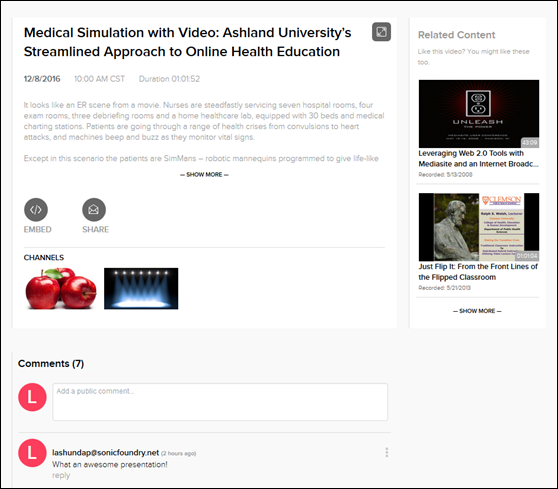
Sample showcase presentation page with commenting enabled
To enable commenting on a showcase:
1. Click Publishing > Showcases and select the showcase you want to update.
2. On the showcase’s properties page, click Edit > Advanced Options and navigate to the bottom of the page.
3. Select the Allow authenticated and registered users to post comments on the presentation page check box.
4. Click Save.
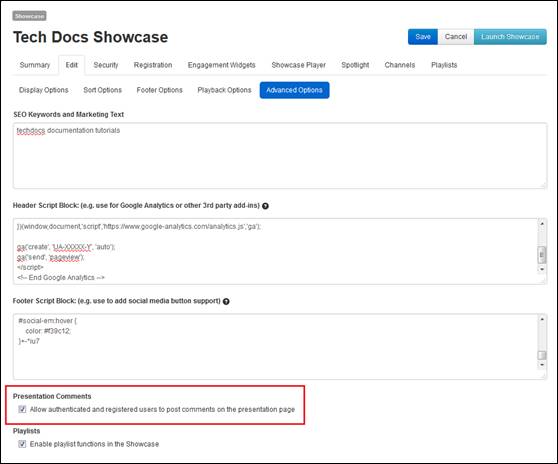
Enable commenting in showcase