 For detailed instructions, see “Setting
up podcasting”, “Setting up video podcasting”, and “Publishing to YouTube in the
Mediasite Content Manager
Guide. Also see Add delivery options.
For detailed instructions, see “Setting
up podcasting”, “Setting up video podcasting”, and “Publishing to YouTube in the
Mediasite Content Manager
Guide. Also see Add delivery options.
The External Publishing Request (EPR) workflow allows channel managers to review content before users publish it to YouTube and thereby maintain a certain level of quality. Users request permission to publish presentations and CMs reject or approve publishing requests based on standards defined by their organization. Users will receive email notifications when channel managers approve or reject their requests. Additionally, users may be required to accept a terms and conditions agreement to submit a publishing request.
When CMs approve a publishing request they will select the presentation’s vodcast project, add tags, and can update the title and description as needed. These updates help channel managers ensure uniformity in all presentations published by the organization.
Both Management Portal and My Mediasite users, with appropriate permissions, can make external publishing requests. Only Management Portal users with appropriate permissions can review and then reject or accept external publishing requests.
EPR setup overview
To set up the External Publishing Request workflow, you will do the following:
Step 1: Set up podcasting, video podcasting, external publishing, and terms & conditions. As part of the EPR workflow setup, you must also setup podcasting, video podcasting, and external publishing projects. You can also associate terms and conditions with external publishing projects, so you will set that up as well.
 For detailed instructions, see “Setting
up podcasting”, “Setting up video podcasting”, and “Publishing to YouTube in the
Mediasite Content Manager
Guide. Also see Add delivery options.
For detailed instructions, see “Setting
up podcasting”, “Setting up video podcasting”, and “Publishing to YouTube in the
Mediasite Content Manager
Guide. Also see Add delivery options.
Step 2: Enable the EPR workflow on Mediasite. You will enable the EPR workflow as part of the Site Information server settings.
Step 3: Define channel managers. Identify which Management Portal users will be responsible for reviewing external publishing requests and give them appropriate permissions.
Step 4: Define which users can submit external publishing requests. Identify which Management Portal and My Mediasite users can submit requests to publish content externally and give them appropriate permissions.
Step 5: Give channel managers read and view permissions to folders that will contain presentations slated for external publishing. Channel managers must have read permissions on presentations to see external publishing requests for them. Similarly, view permissions are required to play back presentations. In most cases, you will give channel managers permissions to user folders.
When setting up the External Publishing Request workflow, it is important to consider the following:
•Roles do not get email notifications, so you should assign permissions using user profile, not roles.
•A user must be a presentation’s owner or have write permissions for it to submit a publishing request for it.
•Users can only submit publishing requests for viewable presentations.
•Users do not need access to vodcast and podcast delivery options to submit external publishing requests.
•Channel managers need read permissions for a presentation to review a publishing request for it. To playback a presentation as part of the review process, a content distribution manager needs view permissions for it.
•You should limit the number of users with access to the external publishing request feature. For example, in a university setting, you might consider limiting the feature to faculty members.
•In large organizations, we recommend limiting the amount of requests channel managers are responsible for reviewing. You can do this, for example, by assigning channel managers read and view permissions for certain user folders. They will only see publishing requests submitted by those users.
 For detailed instructions on submitting
and reviewing external publishing requests, see “Submitting external publishing
requests” and “Reviewing external publishing requests” in the Mediasite
Content Manager Guide.
For detailed instructions on submitting
and reviewing external publishing requests, see “Submitting external publishing
requests” and “Reviewing external publishing requests” in the Mediasite
Content Manager Guide.
To enable the EPR workflow:
1. Click Settings > Server Settings > Site Information and select the Enable the External Publishing Request Workflow check box.
2. Click Save.
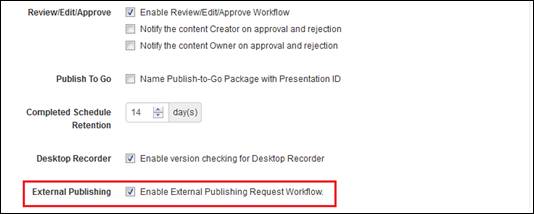
Enable the EPR workflow on Mediasite
Channel managers are an organization’s gatekeepers when it comes to publishing content externally. It is their responsibility to review external publishing requests and ensure content is acceptable as defined by their organization.
To define your channel managers:
1. Identify which users will act as channel managers and be responsible for reviewing external publishing requests.
2. Assign users the read and write permissions for the following Portal resources and operations, respectively:
|
Read |
•Management Portal •Presentation Management •External Publishing Projects •Vodcast Projects •Terms & Conditions |
|
Execute |
•External Publishing Request Management •Create Vodcast Projects •Create Terms & Conditions |
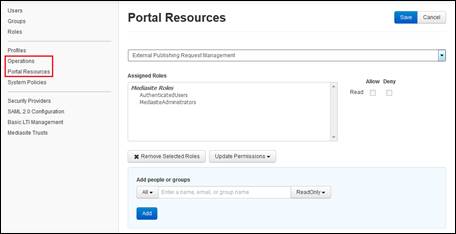
Portal Resources, External Publishing Recorder Management
 Make sure to use user profiles to assign
permissions to ensure users receive email notifications.
Make sure to use user profiles to assign
permissions to ensure users receive email notifications.
 For more information on assigning
permissions, see Securing
Mediasite.
For more information on assigning
permissions, see Securing
Mediasite.
Users can submit external publishing requests from a presentation’s properties page using Management Portal and My Mediasite. Generating video and audio podcasts and publishing them externally uses a significant amount of resources (processing and storage space) so it is important to limit the number of users with access to this feature.
To define which users can submit external publishing requests:
1. Identify which users can make requests to publish their or other users’ content externally. A user must be a presentation’s owner or have write permissions on it to submit a publishing request for it.
2. Give each user access to vodcast and podcast delivery options. To give a user access to these delivery options, right-click their user folder and select Manage Content > Add Delivery and select the Vodcast and Podcast check boxes. Click Save.
3. Assign users read permissions for External Publishing Requests Portal resource: Security > Portal Resources > External Publishing Request Management.
4. Assign users read permissions to video podcast projects they can select as part of their publishing request.
 Make sure to use user profiles to assign
permissions to ensure users receive email notifications.
Make sure to use user profiles to assign
permissions to ensure users receive email notifications.
 For more information on assigning
permissions, see Securing
Mediasite.
For more information on assigning
permissions, see Securing
Mediasite.