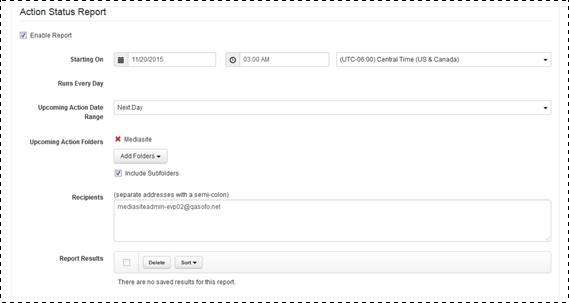
Mediasite allows you to track actions scheduled for presentations in your system and automatically email detailed status reports that included completed, failed, and upcoming actions. It also includes information about upcoming automatic deletions of presentation already in the Recycle Bin. Emails include a report summary and an attached Excel file containing the full report. Included in all reports is the following information about each presentation: presentation ID number, upload date, name, owner, action, action date, and folder location.
In the Failed Actions report, you will also see listed the Failure Type and Failure Details. The failure details include reasons behind the failure and tips for preventing or fixing the failure. For example, if other items such as a shortcut depend on the presentation scheduled to be sent to the Recycle Bin, the action will fail and you will be advised to delete or reassign the dependent items.
To enable action status reports:
1. Click Settings > Server Settings > Reporting, under Action Status Report select the Enable Report check box and specify the following settings:
|
Settings |
Details |
|
Starting On |
Select the date and time you want to begin running the report, making sure to select the correct time zone. The report will run daily. |
|
Upcoming Action Date Range |
Select which upcoming actions to include in the report, those that will be occurring the Next Day or those occurring within the Next Week. |
2. Click Add Folders and navigate to the folders containing the presentations you want to include in the report. Select the Include Subfolders check box to include presentations in sub-folders.
3. Enter the email addresses of all users you want to receive these reports making sure to separate each address by a semi-colon.
4. Click Save at the top of the Settings page.
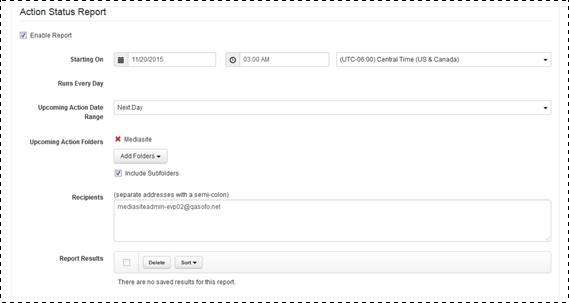
Create action status report
 For more information about the automatic
deletion of presentations from Mediasite, see Specify
default scheduled actions for My Mediasite.
For more information about the automatic
deletion of presentations from Mediasite, see Specify
default scheduled actions for My Mediasite.