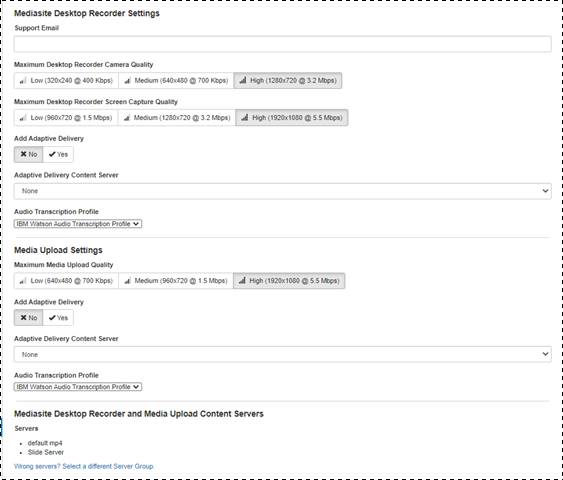
You will specify the streaming quality for presentations and the servers as part of the My Mediasite application settings. These settings are specified as part of the initial site configuration. However, you can update them as needed. You can also optionally enable adaptive bitrate for presentations created using MDR (applies to camera and slides) and by uploading media.
Enabling adaptive bitrate allows you to deliver content to users who may not have access to high-speed networks because it detects a user's bandwidth and CPU capacity and adjusts the quality of the media stream. However, enabling this feature will use up larger amounts of storage space because it requires having multiple video files for each presentation.
To update the Mediasite Desktop Recorder and Media Upload settings:
1. Click Settings > Application Settings > My Mediasite and update settings as needed:
|
Setting |
Description |
|
Maximum Desktop Recorder Camera Quality |
Select the maximum quality of output when recording video using the Desktop Recorder. |
|
Maximum Desktop Recorder Screen Capture Quality |
Select the maximum quality for the Desktop Recorder's screencast recordings. |
|
Maximum Media Upload Quality |
Update the media quality used when creating presentations by uploading video files. |
|
Add Adaptive Delivery |
Optional. Click Yes for this setting, which appears under both the Mediasite Desktop Recorder Settings and the Media Upload Settings, to enable adaptive bitrate. |
|
Adaptive Delivery Content Server |
If you selected Yes to adding adaptive bit delivery, select a content server that supports adaptive bit rate from the drop-down list. |
|
Audio Transcription Profile |
Select the default audio transcription profile for both the Mediasite Desktop Recorder Settings and the Media Upload Settings. Once a presentation is recorded and/or uploaded to Mediasite, the captioning service specified here will be used to create captions. |
|
Mediasite Desktop Recorder and Media Upload Content Servers |
To update the servers used, click Wrong servers? Select a different Server Group and choose the server group you want. |
2. Click Save.
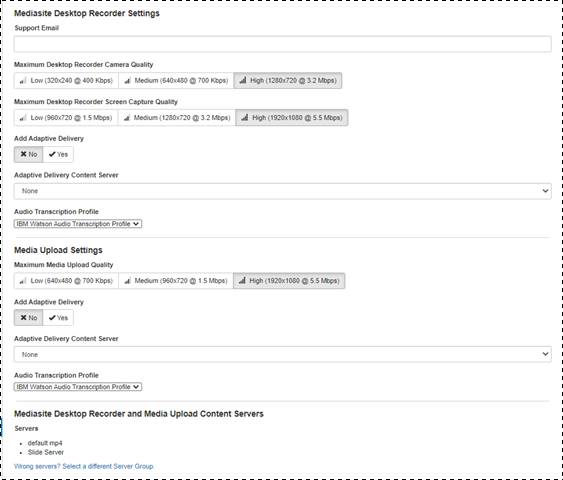
Update My Mediasite’s Mediasite Desktop Recorder and Media Upload settings
 For more information on the initial
site configuration and content servers, contact the person responsible for
deploying Mediasite or see “Configuring your site” the Mediasite Deployment
Guide.
For more information on the initial
site configuration and content servers, contact the person responsible for
deploying Mediasite or see “Configuring your site” the Mediasite Deployment
Guide.