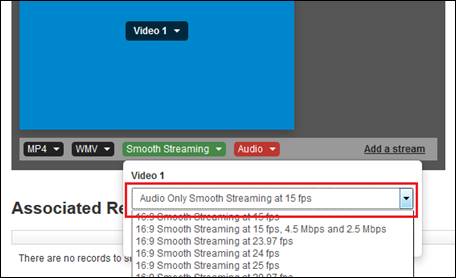
To allow users to record audio-only presentations, you will create audio-only stream groups. Users will then select these audio-only stream groups when adding new presentation, schedules, and templates.
Considerations
Consider the following when recording presentations using audio-only stream groups:
•When recording an audio-only presentation, the Recorder will capture the video and allow users to monitor their recording sessions and preview the final product. However, the video will not be available for playback in Mediasite Player.
•When creating audio-only stream groups, select only one video stream and slide stream.
To add an-audio-only stream group:
1. Click Recording > Stream Groups > Add New. Add streams in the same manner you described in Adding stream groups. Make sure to use a name and description for the stream-group that allows users to identify it easily as an audio-only stream group.
2. Click the media type you want, for example Smooth Streaming and click Add Media Type.
3. Select an audio-only encoding setting for the video stream, for example, Audio Only Smooth Streaming at 15fps.
4. In the Audio drop-down list, select the encoding setting for the audio stream.
5. Click Add.
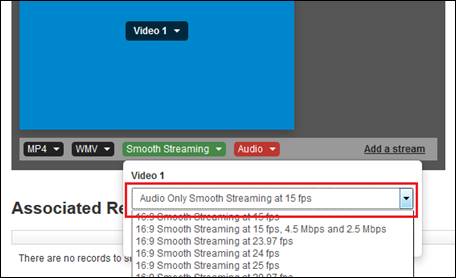
Adding audio-only stream groups