 Typically, with room-based Recorders, the
available inputs are static so creating a single stream group per room is
sufficient. However, mobile Recorders may use multiple stream groups because
they are used in so many different environments.
Typically, with room-based Recorders, the
available inputs are static so creating a single stream group per room is
sufficient. However, mobile Recorders may use multiple stream groups because
they are used in so many different environments.
A stream group is a collection of prioritized media inputs on a Recorder. Inputs (video, image, audio) are mapped to outputs in the same manner as a patch panel. A stream group contains settings for up to four stream types with each stream type being associated with a configured device input and an encoding setting. Stream groups allow you to manage encoding settings for each stream separately.
The number of streams your Recorder can handle will depend on its capacity. For example, a Recorder must have a minimum capacity of 50 to handle four (4) streams.
 Typically, with room-based Recorders, the
available inputs are static so creating a single stream group per room is
sufficient. However, mobile Recorders may use multiple stream groups because
they are used in so many different environments.
Typically, with room-based Recorders, the
available inputs are static so creating a single stream group per room is
sufficient. However, mobile Recorders may use multiple stream groups because
they are used in so many different environments.
To add a stream group:
1. Click Recording > Stream Groups > Add New.
2. Click Add a stream and specify the following:
|
Settings |
Details |
|
Input |
Select the input type from the drop-down list: Video 1, Video 2, Video 3, and Slide. |
|
Label |
Enter a descriptive name that will help users easily identify the input. |
|
Slide Encoding (Slide stream only) |
When adding a slide stream, you will also specify the encoding settings that will be used when capturing slide images. |
3. Click Add stream.
4. Repeat step 2 and 3 for each stream you want to add.
5. By default, the first stream you add will appear in the largest window. The stream in the largest window has the highest priority (priority 1). The priority of an input descends as you go clockwise. To change a stream’s priority, click and drag it to where you want it to appear in the layout.
6. Once you have finished prioritizing the stream types, under the largest window (stream with highest priority), specify the media types (encoding settings) for the streams:
7. Click a media type and click Add Media Type.
8. Specify the encoding settings for each of the video streams.
9. Repeat steps 6a and 6b if you are adding a second media type.
10. Click Add.
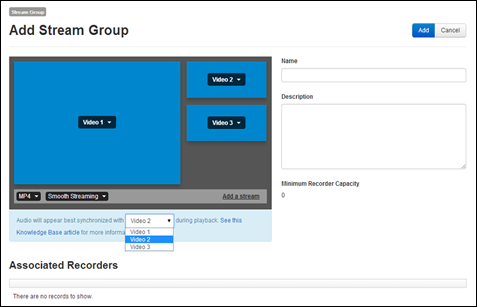
Add stream group
 If you have multiple video streams, by
default, the audio will be synced to play back from the lowest number video
stream. For example, if you choose Video 2 and Video 3, the audio will be synced
with Video 2 on playback. For this reason, we recommend always setting
your stream groups to use the lowest number video input for the video stream for
which audio sync is most desired.
If you have multiple video streams, by
default, the audio will be synced to play back from the lowest number video
stream. For example, if you choose Video 2 and Video 3, the audio will be synced
with Video 2 on playback. For this reason, we recommend always setting
your stream groups to use the lowest number video input for the video stream for
which audio sync is most desired.
 Once you add a stream group to a template
or presentation, there are additional options available: ability to enable slide
generation on a video stream and OCR on slide and video streams. For more
information, see Enable
OCR and slide generation on templates, schedules and presentations. When
adding presentations, you can also update a stream’s encoding settings or add
new streams to a stream group dynamically. For more information, see
“Adding a new presentation” in the Mediasite Content Manager
Guide.
Once you add a stream group to a template
or presentation, there are additional options available: ability to enable slide
generation on a video stream and OCR on slide and video streams. For more
information, see Enable
OCR and slide generation on templates, schedules and presentations. When
adding presentations, you can also update a stream’s encoding settings or add
new streams to a stream group dynamically. For more information, see
“Adding a new presentation” in the Mediasite Content Manager
Guide.