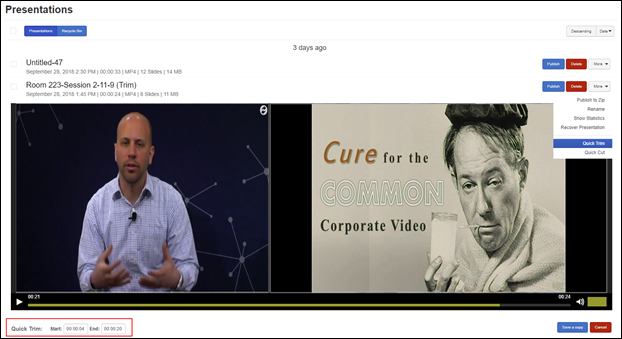
Presentations can be edited to remove unwanted content using the trim and cut features on the Presentations page. After edits have been made, you will be prompted to save a copy of the edited presentation.
Use quick trim to remove content from the beginning or end of your presentation. Use quick cut to remove content from the middle of your presentation and combine the two remaining parts.
To trim a presentation:
1. Click the Presentations tab, then click More > Quick Trim next to the presentation you want to edit.
2. Select the Start field and use the player’s seek bar to locate where you would like the presentation to begin. All content before the Start location will be removed.
3. Select the End field and use the player’s seek bar to locate where you would like the presentation to end. All content after the End location will be removed.
4. Select Save a copy and enter a title for the new presentation. Click Apply.
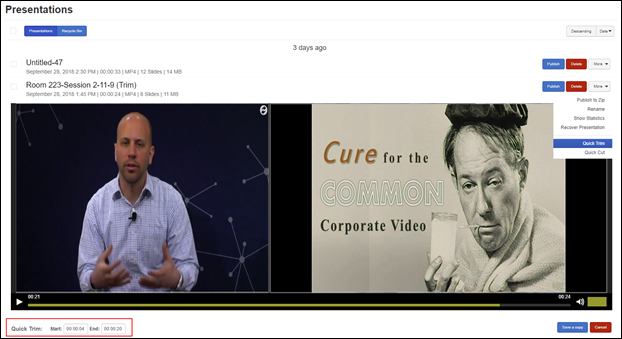
Quick trim a presentation
To cut a presentation:
1. Click the Presentations tab, then click More > Quick Cut next the presentation you want to edit.
2. Select the Start field and use the player’s seek bar to locate where you would like to begin cutting content.
3. Select the End field and use the player’s seek bar to locate where you would like the cut to end. All content between the Start and End timestamps will be removed.
4. Select Save a copy and enter a title for the new presentation. Click Apply.
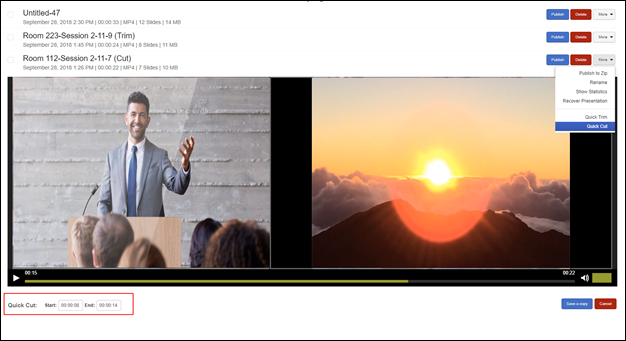
Quick cut a presentation