 Corrupted media may include the
presentation not playing back on the Recorder or failing to publish to
Mediasite.
Corrupted media may include the
presentation not playing back on the Recorder or failing to publish to
Mediasite.
If a presentation’s media file becomes corrupted, you can use the recovery feature to create a new media file. When you recover a presentation, the Recorder creates a new media file for it using its archive source files. The amount of time it takes to recover a file depends on the size of the file—the average time is 5 minutes per hour of video.
 Corrupted media may include the
presentation not playing back on the Recorder or failing to publish to
Mediasite.
Corrupted media may include the
presentation not playing back on the Recorder or failing to publish to
Mediasite.
To recover a presentation with a corrupted media file:
1. Click the Presentations tab and click More > Recover on the same row as the presentation you want to recover.
2. You will see a presentation recover status bar. Once the process is successfully completed, the presentation’s status is updated to “Recovered”.
3. Preview the presentation on this page to ensure the content is loading and playing as expected. Once you have confirmed the content is good, verify you can publish the presentation to Mediasite.
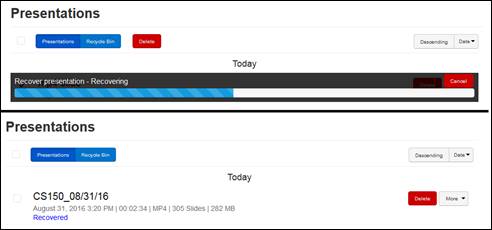
Presentations tab, recover presentation
 You can cancel a presentation’s
recovery. If the resulting file results in an unusable media file, the recovery
is marked as failed. In some instances, the recover presentations option
may not be available. When this happens, the presentation’s files are still in
use by another process. Rebooting the Recorder will resolve this issue and you
can follow the instructions above.
You can cancel a presentation’s
recovery. If the resulting file results in an unusable media file, the recovery
is marked as failed. In some instances, the recover presentations option
may not be available. When this happens, the presentation’s files are still in
use by another process. Rebooting the Recorder will resolve this issue and you
can follow the instructions above.