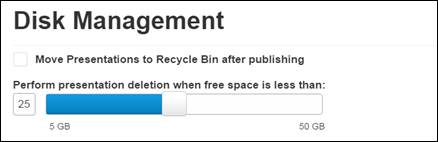
You can manage the disk space on the Recorder by enabling automatic deletion of published recorded presentations and setting the Recorder free disk space limit.
To manage the disk space on the Recorder:
1. Select Settings > Disk Management.
2. Specify the settings for managing the Recorder’s disk space:
|
Setting |
Description |
|
Perform presentation deletion when free space is less than |
Use the slide bar to set the free disk space limit on the Recorder. When this value is reached, the Recorder will automatically delete old and unpublished presentations from the Recorder until the set amount of disc space is restored.
|
|
Once a day, automatically delete successfully published presentations |
Select this option to have the Recorder automatically delete presentations that have successfully been published to a Mediasite Video Platform server. This action will occur at midnight by default. |
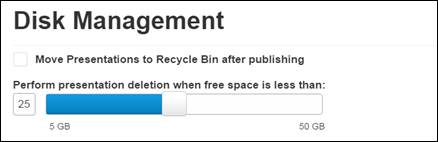
Settings tab, Disk Management page: adjust disk management settings
 You can also launch this page by
clicking the icon showing the disk space usage in the lower-right corner of the
Recorder interface.
You can also launch this page by
clicking the icon showing the disk space usage in the lower-right corner of the
Recorder interface.