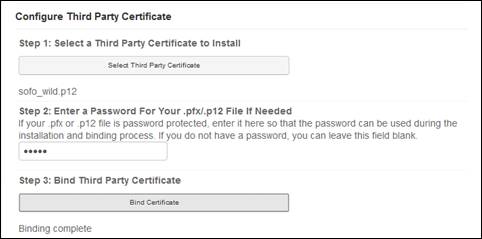
You will go to the Remote Access page to import and bind third-party certificates to your Recorder. Make sure the location containing the certificate is accessible from the device or computer on which you launched the Recorder interface.
To import and bind third-party certificate:
1. Click Remote Access and navigate to Configure Third Party Certificate on the page.
2. Click Select Third Party Certificate and navigate to the third-party certificate you want to import. Once you select it, the name of the file appears in the UI.
3. If the certificate is password protected, enter the password.
4. Click Bind Certificate. You will see messages indicating the progress of the uploading and binding of the certificate.
5. Click Launch IIS Manager to bind the imported SSL certificate using IIS Manager.
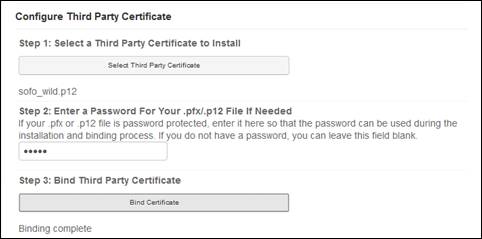
Settings tab, configure third-party SSL certificates (Remote Access page, remote interface)
 When you export a settings file that
contains bound certificates and then import it after re-imaging or resetting the
Recorder. The certificates are installed and bound as expected.
When you export a settings file that
contains bound certificates and then import it after re-imaging or resetting the
Recorder. The certificates are installed and bound as expected.