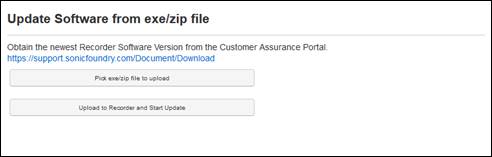On the Recorder’s System page, you can update the time
your Recorder automatically checks the Mediasite Video Platform for software
updates. You will also come to this page to check manually for updates on the
Customer Assurance Portal, install any available updates, and disable the
“update available” pop-up window. You must have an internet connection and the
Recorder must be licensed to check for, download, and apply software
updates.
 When your Recorder restarts after
licensing, it automatically checks for software updates on Sonic Foundry’s
Customer Assurance Portal. If newer software updates are available on the
Customer Assurance Portal, you will see a pop-up window when you launch the
Recorder with the option to update your software.
When your Recorder restarts after
licensing, it automatically checks for software updates on Sonic Foundry’s
Customer Assurance Portal. If newer software updates are available on the
Customer Assurance Portal, you will see a pop-up window when you launch the
Recorder with the option to update your software.
Update software from the Customer Assurance Portal
From the System page, you can check the Customer
Assurance Portal for new software updates and apply them to the Recorder.
Requirements:
•
Minimum Recorder Version: 7.3.1
•
Internet access to Customer Assurance Portal
To check for, download, and apply new software
updates:
1. Click System, navigate to the Software
Update section of the page, and click Update Software
from the Customer Assurance Portal.
2. If there are
updates available, click Yes in the update available
window.

Recorder Interface advanced settings, System page, Software Update
3. After the
download has been completed successfully, your Recorder will automatically
reboot and complete the installation.
Update software using exe/zip file
When software updates are available on the Customer
Assurance Portal, you will see a download link that you will use to obtain an
.exe or .zip file containing the software updates.
Requirements:
•
Minimum Image Version: 7.3.1
•
Mediasite Recorder 8.3. Installer
To update the Recorder software using an .exe or .zip
file downloaded from Sonic Foundry’s Customer Assurance Portal:
1. Click System, navigate to the Software
Update section of the page, and click Update Software
from exe/zip file.
2. Click https://support.sonicfoundry.com/Document/Download
to obtain the latest Recorder software from Sonic Foundry. Enter your Sonic
Foundry Customer Assurance credentials.
3. On the Download page, navigate to the software you want and
download it as a .zip file to a location accessible from the Recorder.
4. Click Pick
exe/zip file to upload and navigate to the location containing the
downloaded software.
5. Click Upload to Recorder and Start Update. Once the software has
successfully installed, you will see a confirmation message. The Recorder
reboots.
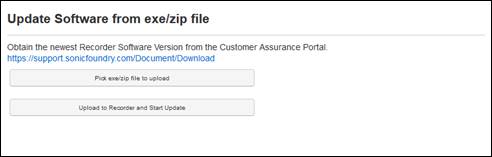
Recorder Interface advanced
settings, System page (Update software from file)
 When your Recorder restarts after
licensing, it automatically checks for software updates on Sonic Foundry’s
Customer Assurance Portal. If newer software updates are available on the
Customer Assurance Portal, you will see a pop-up window when you launch the
Recorder with the option to update your software.
When your Recorder restarts after
licensing, it automatically checks for software updates on Sonic Foundry’s
Customer Assurance Portal. If newer software updates are available on the
Customer Assurance Portal, you will see a pop-up window when you launch the
Recorder with the option to update your software.