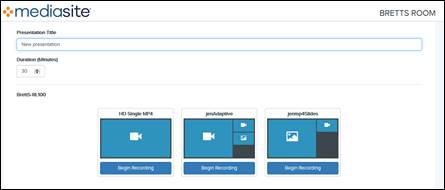
Record Now is a web application, included with Mediasite Video Platform, that allows users to record ad-hoc (unscheduled) presentations from a Podium PC. Record Now is used in a room-based scenario.
When users launch Record Now from their Podium PC, they will select a recording type based on a room’s recording capability and their presentation needs without having to interact with the hardware Recorder interface directly. Users will then manage the recording process using Record Now’s controls. Once the recording is complete, it is automatically uploaded to the user’s folder on Mediasite.
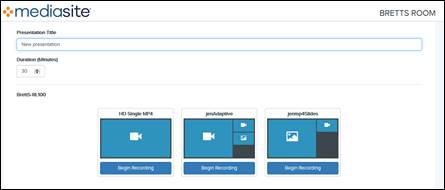
Record Now, Select Recording
 Since Record Now provides a
consistent way to start and stop a room’s recording devices, it is a great
alternative to creating custom AV modules for use with hardware
Recorders.
Since Record Now provides a
consistent way to start and stop a room’s recording devices, it is a great
alternative to creating custom AV modules for use with hardware
Recorders.
To record presentations using Record Now:
1. If required, log into the Podium PC. Launch Record Now using the Record Now Launcher from the Desktop. You may be required to enter your Mediasite credentials.
2. Once Record Now is connected to the room, enter a Presentation Title and the Duration (Minutes) of the presentation.
3. Click Begin Recording under the template that best fits the type of presentation you want to record. Record Now will create and sync a schedule for recording. The recording will automatically open and begin recording using the hardware Recorder that can record the selected recording type.
4. You can use the Record Now controls (see below) to pause and stop the presentation as well as extend the presentation beyond the specified recording time:
|
Setting |
Description |
|
Pause/Resume |
Click Pause to stop the recording temporarily. Due to the way scheduling works, the timer will continue to run with respect to the presentation’s length. For example, if a two-minute presentation is paused after one minute, the presentation will still end at the two-minute mark despite a pause occurring. After pausing, click Resume to continue recording your presentation. |
|
Stop |
Click Stop to stop recording your presentation. Once the recording is complete, it is automatically uploaded to the user’s folder on Mediasite based on the credentials used to authenticate the user. |
|
Extend |
Click Extend to extend the length of your recording. If not stopped manually, the recording will extend until the maximum duration is reached. By default, this time is 8 hours. However, this value may be different for your organization. When a scheduled recording has less than three minutes left, a warning will display informing the user that they may want to extend their recording. Only extend a recording if you are sure there are no potential conflicts with upcoming schedules. |
 When using Record Now with Mediasite
Cloud, you must always enter your credentials to use Record Now. For more
information on Record Now and Rooms, see the Mediasite Configuration
Guide on https://docs.mediasite.com.
When using Record Now with Mediasite
Cloud, you must always enter your credentials to use Record Now. For more
information on Record Now and Rooms, see the Mediasite Configuration
Guide on https://docs.mediasite.com.