 If you are using a digital video camera
as the audio source, adjust the volume or mute the input using the camera’s
volume control.
If you are using a digital video camera
as the audio source, adjust the volume or mute the input using the camera’s
volume control.
You can monitor your input’s audio level using the audio meter. When the audio levels are too low, a red warning message appears in the meter. You can also adjust the audio levels for XLR (Balanced) and RCA (Unbalanced) inputs using the slider on the meter.
Adjust the audio level
Click the audio meter’s slider and adjust the analog input’s audio levels as needed. To avoid distortion or clipping, the audio slider should be closer to the bottom.
Mute audio input
To mute the audio input, use the slider to set the audio level to -∞.
 If you are using a digital video camera
as the audio source, adjust the volume or mute the input using the camera’s
volume control.
If you are using a digital video camera
as the audio source, adjust the volume or mute the input using the camera’s
volume control.
Adjust the decibel (dB) range displayed in the audio meter
Click Meter dB Range  and select the lowest dB
value you want shown on the meter.
and select the lowest dB
value you want shown on the meter.
 In earlier releases, the audio slider
displayed a 0-100 scale and did not map linearly to gain settings. For
more information about the mapping between gain settings and audio slider values
in previous releases, see KBA3990 on the Mediasite Customer Assurance
Portal at www.sonicfoundry.com/support.
In earlier releases, the audio slider
displayed a 0-100 scale and did not map linearly to gain settings. For
more information about the mapping between gain settings and audio slider values
in previous releases, see KBA3990 on the Mediasite Customer Assurance
Portal at www.sonicfoundry.com/support.
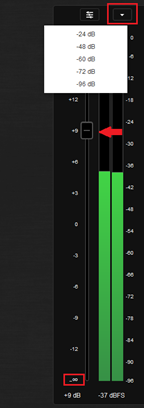
Capture tab: Audio meter