 in the Capture tab.
in the Capture tab.Image advance presets are pre-defined settings that determine how a presentation’s images are captured while the presentation is recording. Image advance presets allow you to specify the maximum image scan rate and image change sensitivity, as well as whether the Recorder should include slide transitions.
The Image scan rate specifies how often the Recorder will scan for new images. Image change sensitivity specifies how much images must differ to cause the Recorder to send a new image. When you record your presentation, you want to capture the most important events or screen changes. However, some sources, such as digital white boards, document cameras, and presentations with animation, generate a lot of events. For these types of sources, you should reduce the Recorder’s sensitivity to image changes to avoid capturing unimportant events.
The Recorder comes with six image advance presets for
commonly used image inputs. For example, the [Default] General preset is
useful when using PowerPoint slides as the image input. However, you can also
add new image advance presets. Once you have added an image advance
preset, you can select it from Slide Settings  in the Capture tab.
in the Capture tab.
To add a new image advance preset:
1. Click Settings > Image Settings > Add A New Preset.
2. Specify the image advance settings:
|
Setting |
Description |
|
Preset Name |
Enter a name for the preset that will help you and other users easily identify it. |
|
Description |
Enter a description. |
|
Maximum Image Scan Rate |
Move slider to adjust the rate (frames per second) the Recorder will scan for new images. |
|
Image Change Sensitivity |
Move the slider to adjust the Recorder’s sensitivity to image changes. During your presentation, the Recorder will compare the current image with the previous image to determine if the change between them is significant enough to warrant automatically sending the image to the audience. |
|
Remove Slide Transitions |
Select the check box to have the Recorder wait until an image is stable before it advances to the next image. |
|
Use Adaptive Scene Detection |
Select the check box to enable this feature, which will help remove extra slides that may be generated by noise. This feature is especially useful when using white boards and other handwriting devices. |
 Sonic Foundry recommends removing
slide transitions unless you want to capture the movement between slides or
other images. When you select the Remove Slide Transitions check box and
decrease the image scan rate, the Recorder will scan less often. However, it
will provide clearer slides that show a stable image.
Sonic Foundry recommends removing
slide transitions unless you want to capture the movement between slides or
other images. When you select the Remove Slide Transitions check box and
decrease the image scan rate, the Recorder will scan less often. However, it
will provide clearer slides that show a stable image.
3. Click Add.
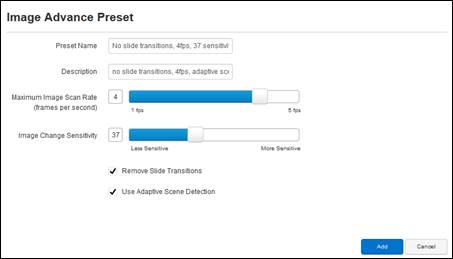
Settings tab, Image Settings page: add image advance presets