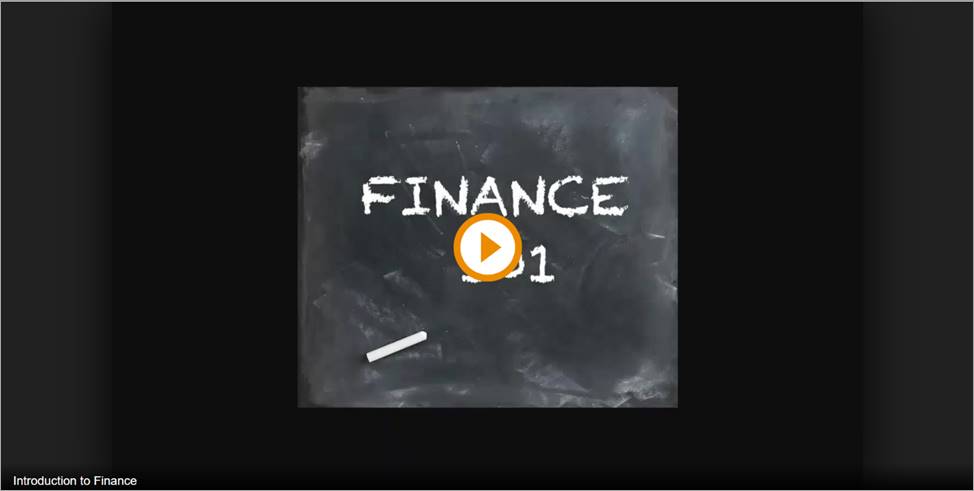
Software version: Mediasite 8
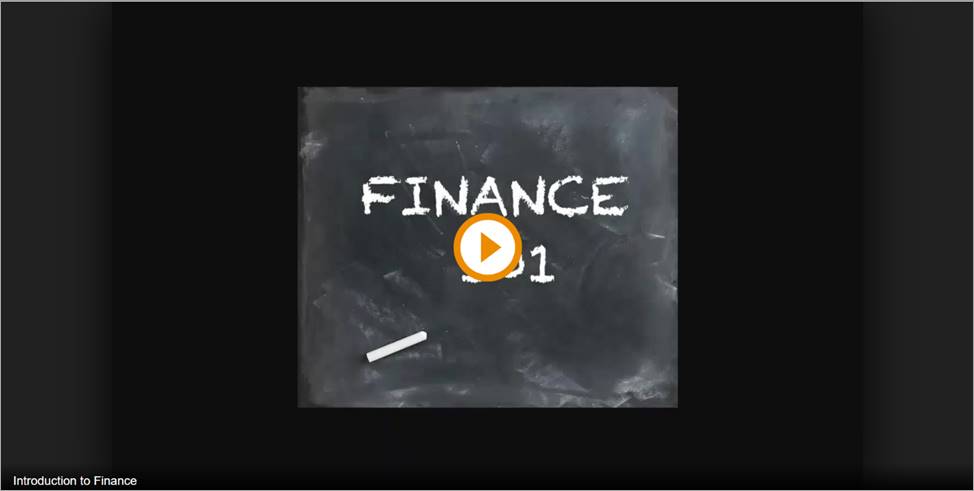
You will use Premier Player to view the following types of presentations:
•Live broadcasts: presentations that are broadcast while they are being recorded. You can join a live broadcast before it begins or after it has already started. Live DVR is also available.
•On-demand presentations: presentations that are played back any time after they have been recorded.
Third-party cookies
If you are viewing a presentation that has been embedded in a webpage, you will be required to accept third-party cookies to ensure proper playback. For detailed instructions on accepting cookies in each supported browser, see KBA 4178.
Live DVR
When viewing a presentation live, you will have the option to use the DVR feature. The DVR feature allows you to seek within and pause the live presentation. For example, if you are watching a live broadcast and you come in 15 minutes after it starts, depending on the DVR window, you can seek backwards to the beginning of the broadcast. To return to the live broadcast, click in the animated "live edge" area.
When the timeline is gray, you are outside of the DVR window. You cannot seek within this portion of the live broadcast.
Bookmarks
When you close an on-demand presentation before it is finished, a bookmark is created so that you can resume viewing at the same point later. For example, if you are viewing a presentation and exit the window at 3:17 minutes into the presentation when you launch the presentation again the presentation will begin playing at 3:17 minutes. Bookmarks are not saved if you have not logged into the system.
Considerations when viewing in video collection
When you are viewing a presentation within a video collection there may be additional features that appear in the video, such as annotations.
•Annotations: Some presentations, when viewed in a channel or showcase, support annotations. Annotations are used to provide additional information at specific points during a presentation. Depending on how a presentation is configured, you may be able to add annotations and comment on annotations added by others.
•Playlists: If the video you are viewing is part of a playlist, there are shortcut keys in the Premium Player that allow you to navigate to other videos in the playlist.
 For detailed instructions on using
annotations or playlists, click the Help button in the showcase or channel
containing the presentation you are viewing.
For detailed instructions on using
annotations or playlists, click the Help button in the showcase or channel
containing the presentation you are viewing.
View compliance policy
If your organization has provided a compliance privacy policy, you will find a link to it at the bottom of the Info panel. Click Compliance Policy to view your organization's policy.