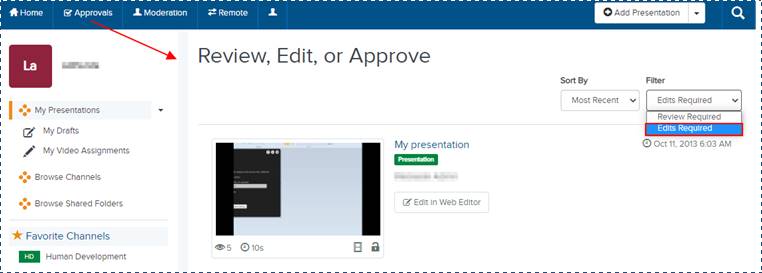
As part of the Review-Edit-Approve (REA) workflow, presentations are taken through an iterative content approval process before being made available to an audience.
If you are the owner or creator of a presentation or have been given editor permissions for it, you can update it when edits are required. Any changes you make to the presentation will be reviewed and then approved or rejected by users who have been assigned “approve” permissions.
To update a presentation that requires additional edits:
1. Click Approvals in the top banner and select Edits Required from the Filter drop-down list.
2. Navigate to the presentation you want to edit. Click its title to view its properties page.
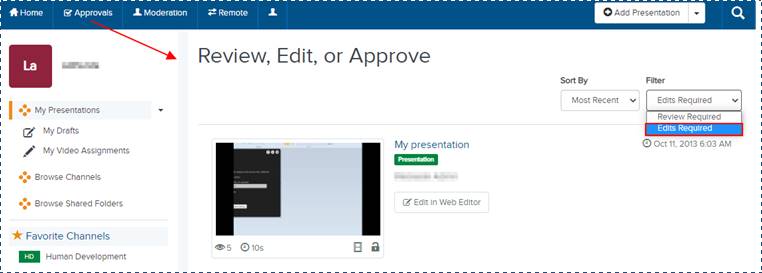
Presentation that requires an edit
3. On the presentation’s properties page, click REA Comments to expand the comments list. Review the comments to see what changes have been rejected or if additional changes are required.
4. If the comments indicate the presentation has been edited, click Watch in New Window to view the edited presentation in Mediasite Player.
5. Once you have completed your review, click Edit Video to launch the Editor.
6. Edit the presentation as needed and commit your changes. The presentation's status will be updated to "Review Required" and the presentation will now be listed in the Review Required folder.
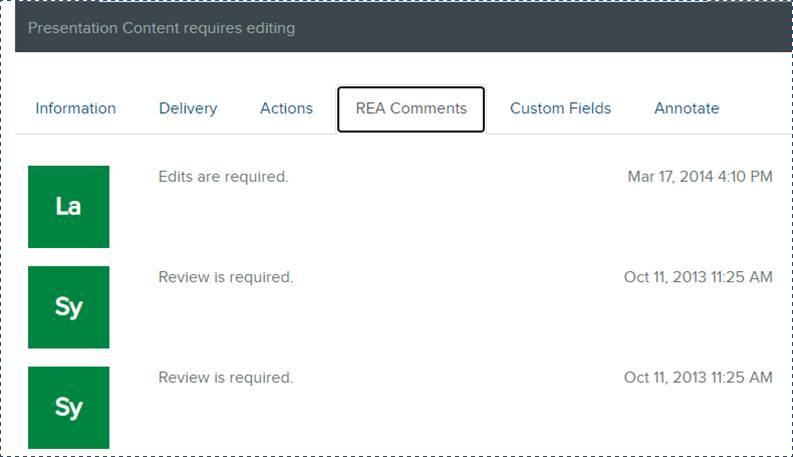
REA Comments on the Presentation Properties page