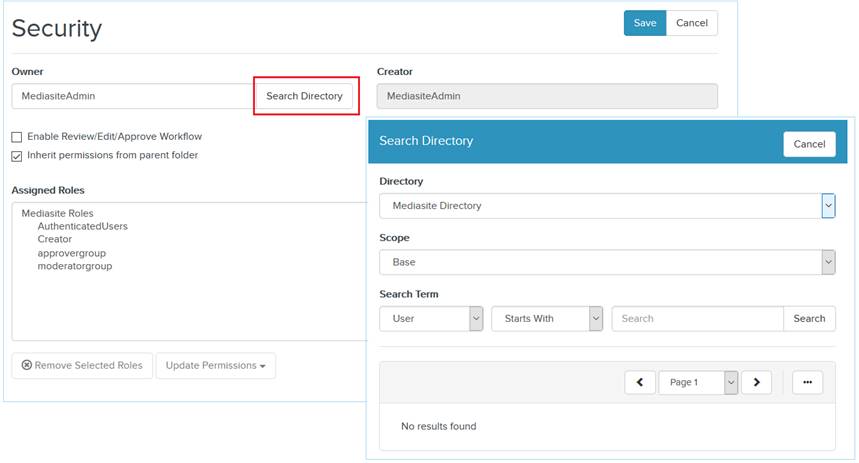
You can update a presentation’s ownership from yourself to another user. Once ownership is changed, the new owner has full access to the presentation.
To assign the presentation to a new owner:
1. On the presentation’s properties page, click Edit Security.
2. In the Security dialog, navigate to the Owner section and click Search Directory (or the Search icon in the mobile device view) to open the Directory Search window.
3. Select the directory from the drop-down list. Your options will depend on how your Mediasite has been configured.
4. Select where in the specified directory location you want to search from the Scope drop-down list:
•Base: Searches only the directory location.
•OneLevel: Searches the directory location and the nodes that are the children of this location.
•Subtree: Searches the entire tree structure with the root of the tree being the directory location.
9. Specify how you want to search for the User: Starts with, Is exactly, or Contains. Enter the name you are searching for in the adjacent field. If you want to display all names in the directory, keep the field blank.
10. Click Search. Select the correct user from the search results. The channel owner updates.
11. Click Save.
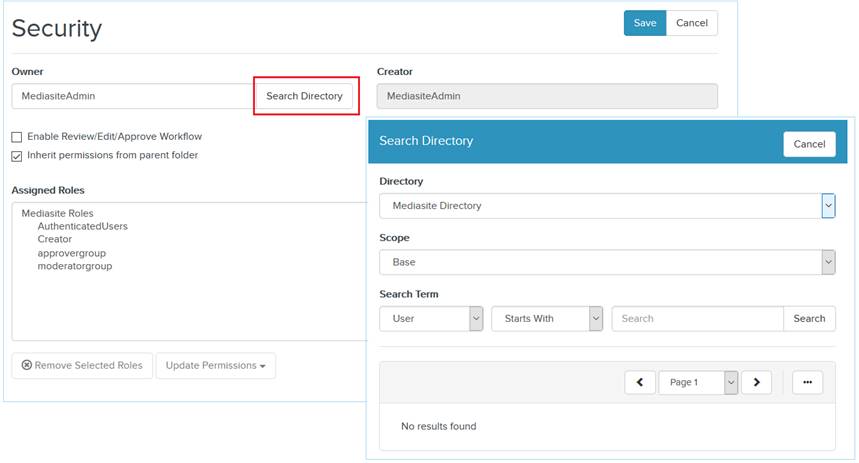
Update ownership/search for new owner in directory