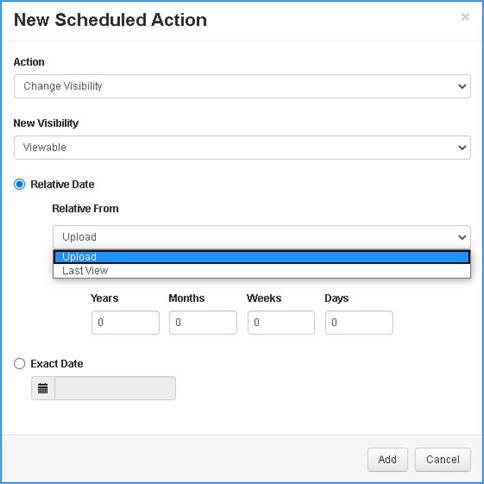
Schedule actions to update visibility to manage when content becomes available to your audience.
To schedule actions to update visibility:
1. On the presentation’s properties page, click Edit Details > Actions. Click Schedule new Action.
2. Select Change Visibility from the Action drop-down list and select one of the following from the New Visibility drop-down list:
|
Option |
Description |
|
Viewable |
Allows users with appropriate permissions to view presentation. Once the presentation is in this state, if publishing to external sites is enabled, its audio or video podcasts are published to the sites. |
|
Private |
Select so only the owner can view the recorded presentation. Other users will be able to see the presentation in Mediasite applications but they will not be able to view it. Only the presentation’s owner can view, search for, and update the presentation. Changing a presentation’s visibility to private allows the presentation owner to fine-tune a presentation before making it available for viewing. |
|
Offline |
Select so only the owner can view the recorded presentation. Offline presentations are not available for viewing or in searches and only you can update them. Changing a presentation’s visibility to offline allows the presentation owner hide a presentation without changing its permissions. |
3. Specify when the action should be done:
•Relative from Upload Date: Select Upload from the Relative From drop-list to have the visibility update occur a certain amount of time after a presentation’s content uploads to Mediasite. Select the amount of time.
•Relative from Last Viewed Date: Select Last View from the Relative From drop-list to have the visibility update occur a certain amount of time after a presentation was last viewed.
•On Exact Date: Select the Exact Date radio button if you want to update the presentation’s visibility on a certain day and use the calendar to select the date.
4. Click Add. Make sure to click Save once you have finished your updates.
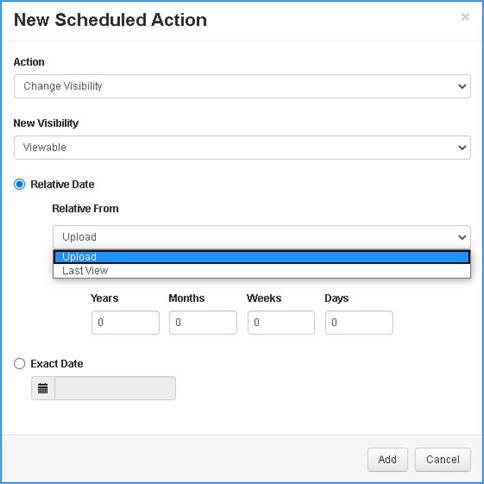
Add “visibility update” action