 Before you move a
presentation, make sure you have a clear understanding of the actions and
permissions assigned to it as well as the destination folder’s permissions.
Before you move a
presentation, make sure you have a clear understanding of the actions and
permissions assigned to it as well as the destination folder’s permissions.
When you create a new presentation, its default location is My Drafts. Other users cannot see the contents of your draft folder. When you move a presentation to a shared folder or channel. Your viewers now have access to it. When moving the presentation to a shared folder or back to the Drafts folder, you can specify how permissions and actions (change visibility, move to Recycle Bin, remove adaptive bit rate) on it are handled.
 Before you move a
presentation, make sure you have a clear understanding of the actions and
permissions assigned to it as well as the destination folder’s permissions.
Before you move a
presentation, make sure you have a clear understanding of the actions and
permissions assigned to it as well as the destination folder’s permissions.
To move your presentation:
1. On the presentation’s properties page, click Move To and specify where you want to move the presentation. Your selection will determine the remaining settings shown:
|
Option |
Settings |
|
Place this Presentation in your Drafts folder |
Select this option to move the presentation back to your Drafts folder to continue making updates. Only you can view the presentation. However, you can still update the permissions and actions on it. |
|
Place this Presentation in a Shared folder |
Select this option to move the presentation to a shared folder. You will have the option to select the permissions and actions for the presentation. You will then use the search feature to locate the shared folder. |
|
Place this Presentation in a Channel |
Select this option to move the presentation to a channel. You will then use the search feature to locate the channel. |
2. If applicable, specify what permissions and actions will be used for the presentation once it is moved:
•Keep permissions from source presentation: Select this option to keep all permissions already assigned to the presentation.
•Inherit permissions from parent folder: Select this option to have the presentation inherit the permissions on the destination folder.
3. Click Move Presentation.
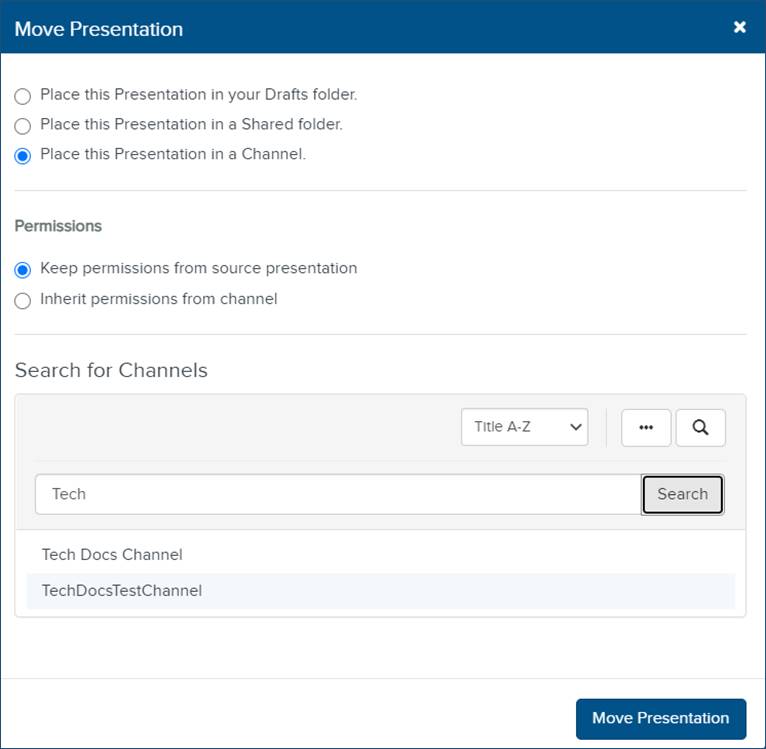
Moving a presentation to a shared folder