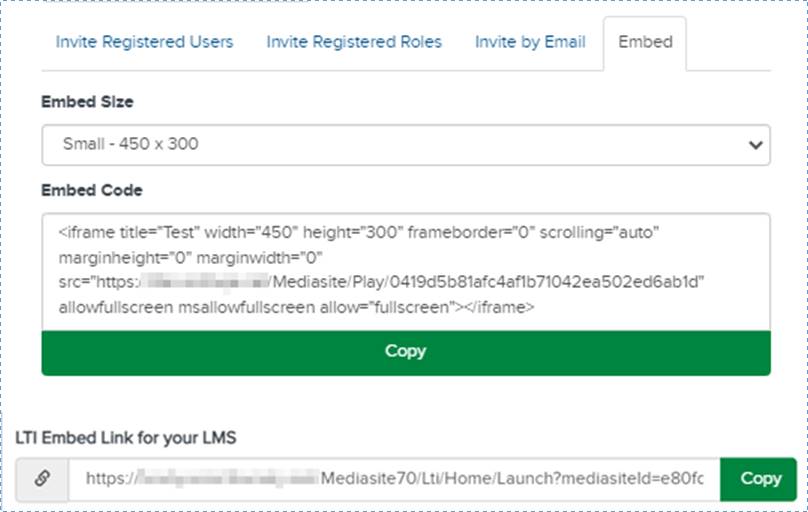Embed presentation in a website or LMS
page
You can copy the code needed to embed the presentation in a
website or Learning Management System (LMS). When you embed a presentation, the
Player is visible on the page. Users will click the Play button in Mediasite
Player to view the presentation. If the presentation is not public, users are
required to log in before they can view it.
 If you embed a presentation in a webpage
that is in a different domain, your audience will be required to accept
third-party cookies to ensure proper playback. For detailed instructions on
accepting cookies in each supported browser, see KBA
4178.
If you embed a presentation in a webpage
that is in a different domain, your audience will be required to accept
third-party cookies to ensure proper playback. For detailed instructions on
accepting cookies in each supported browser, see KBA
4178.
To embed
your presentation in a website or LMS page:
1. On the
presentation’s properties page, click Share Presentation.
2. Click
Embed in the Share Presentation dialog.
3. Select
the size you want the presentation embedded into your website from the
Embed Size drop-down list. If you want to specify a different
size, click Custom Size and specify the frame’s width and
height.
4. The
Embed Code content updates to reflect the selected size.
5. Copy
the appropriate code to your clipboard:
|
Options |
Details |
|
Embed Code |
If you are embedding your presentation into a
website, click Copy below the embed code. |
|
LTI Embed Link for your LMS |
If you are adding the presentation to an LMS page,
click Copy next to the link code. |
6. You
will see a message indicating the code has been copied to the clipboard. Paste
the copied code into the application you are using to update your website or LMS
page.
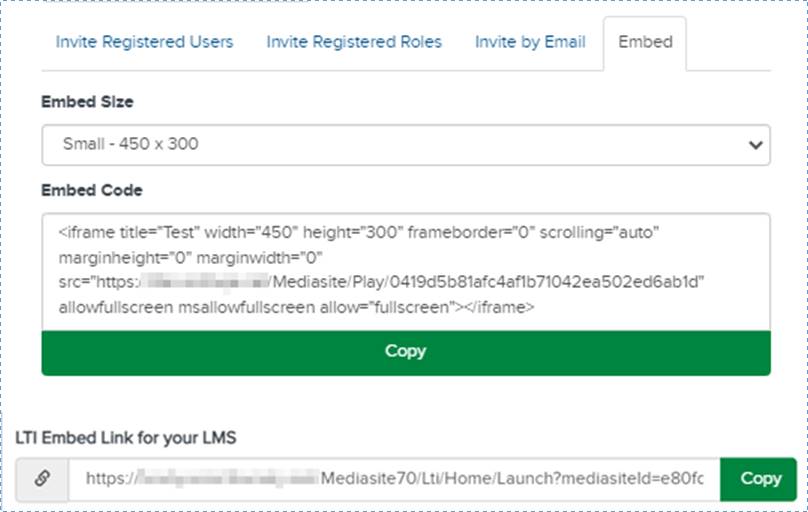
Share presentation with others by
embedding it in a website or LMS
 If you embed a presentation in a webpage
that is in a different domain, your audience will be required to accept
third-party cookies to ensure proper playback. For detailed instructions on
accepting cookies in each supported browser, see KBA
4178.
If you embed a presentation in a webpage
that is in a different domain, your audience will be required to accept
third-party cookies to ensure proper playback. For detailed instructions on
accepting cookies in each supported browser, see KBA
4178.