 For a detailed
description of the channel settings, see Create channel.
For a detailed
description of the channel settings, see Create channel.
Once you have created a channel, you can edit it as needed. There are additional settings available when editing your channels. Once you no longer need the channel, you can delete it to conserve space.
To edit a channel:
1. Click Browse Channels and browse to the channel you want or select the channel in Favorite Channels. Click the channel’s title to see additional channel management options.
2. Click Edit to view the Edit Channel page and update the channel settings as needed. Click Save Changes.
 For a detailed
description of the channel settings, see Create channel.
For a detailed
description of the channel settings, see Create channel.
To delete a channel:
1. Click Browse Channels and browse to the channel you want. Click the channel’s title to see additional channel management options.
2. Click Edit to view the Edit Channel page.
3. Click Delete. You will see a confirmation message. Click Delete Channel.
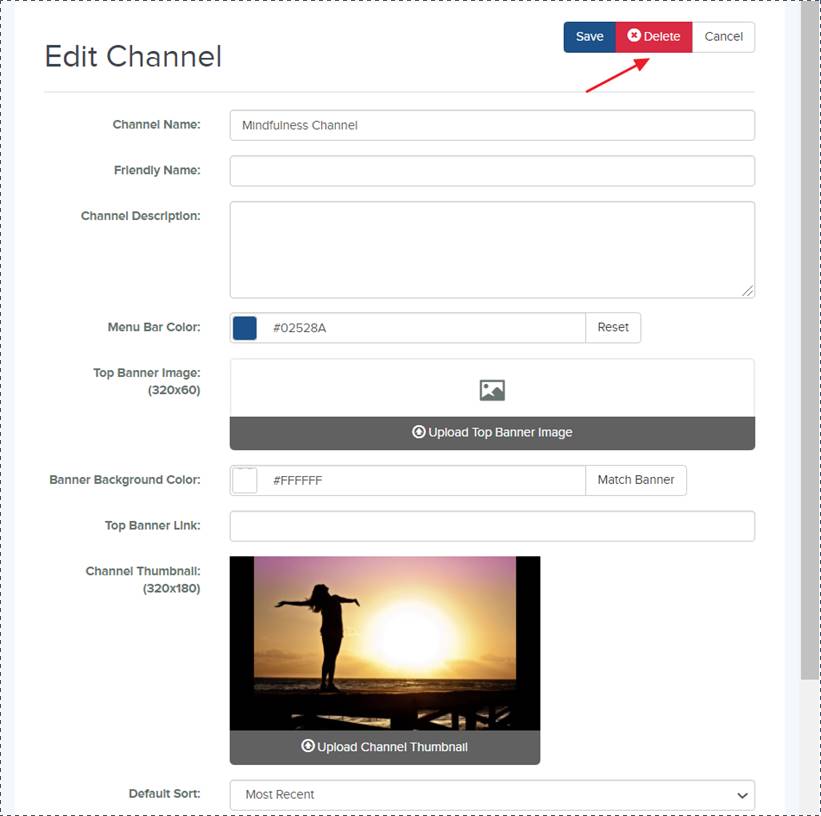
Edit or delete channel page
 If you want to retain presentations in
the channel, move them to another location BEFORE you delete the channel. When
you delete a channel, all presentations in it are also deleted. If you
accidently delete content, contact your Mediasite administrator immediately to
retrieve it to ensure it is not lost permanently.
If you want to retain presentations in
the channel, move them to another location BEFORE you delete the channel. When
you delete a channel, all presentations in it are also deleted. If you
accidently delete content, contact your Mediasite administrator immediately to
retrieve it to ensure it is not lost permanently.