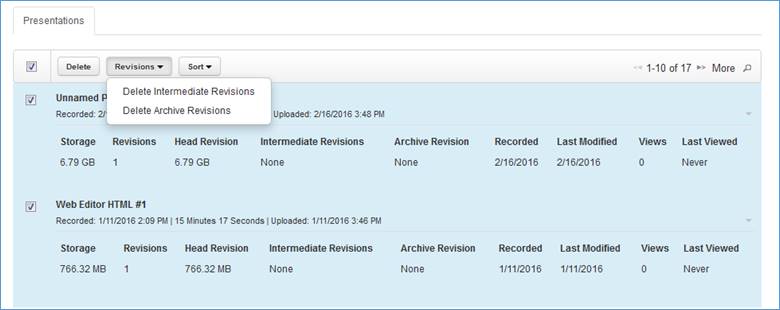Delete presentation
revisions
You can use your content storage report to delete
presentations (and all associated revisions, and files), intermediate revisions,
and archive revisions.
Delete presentations
To delete presentations:
1. Click
(Your login username) > current storage report
from the drop-down menu to view the report.
2. Under
the Presentations tab, sort the presentations as needed.
3. Select
the check box next to each presentation you want to remove (or select all by
clicking check box in the heading) and click Delete. When the
confirmation message appears, click OK.
4.
Refresh the report to see your updates.
 CAUTION: When you
delete a presentation from your content storage report page, you will delete all
revisions and files associated with it. If you delete a presentation by
accident, contact your Mediasite administrator who may be able to restore
it.
CAUTION: When you
delete a presentation from your content storage report page, you will delete all
revisions and files associated with it. If you delete a presentation by
accident, contact your Mediasite administrator who may be able to restore
it.
Delete your presentations’ intermediate revisions
To delete intermediate revisions:
1. Click
(Your login username) > current storage report
from the drop-down menu to view the report.
2. Under
the Presentations tab, sort the presentations as needed.
3. Select
the check box next to each presentation with intermediate revisions you want to
remove and select Delete Intermediate Revisions from
the Revisions drop-down list. When the confirmation message
appears, click OK.
4.
Refresh the report to see your updates.
Delete your presentations’ archive revisions
To delete archive revisions:
1. Click
(Your login username > current storage report
from the drop-down menu to view the report.
2. Under
the Presentations tab, sort the presentations as needed.
3. Select
the check box next to each presentation with intermediate revisions you want to
remove and select Delete Archive Revisions from the
Revisions drop-down list. When the confirmation message appears, click
OK.
4.
Refresh the report to see your updates.
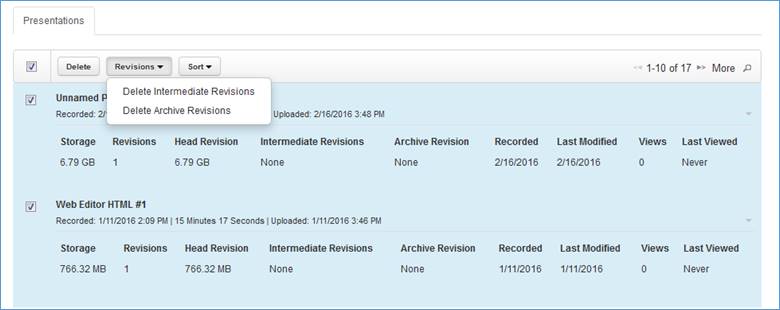
Delete presentations and revisions
using your content storage report
 CAUTION: When you
delete a presentation from your content storage report page, you will delete all
revisions and files associated with it. If you delete a presentation by
accident, contact your Mediasite administrator who may be able to restore
it.
CAUTION: When you
delete a presentation from your content storage report page, you will delete all
revisions and files associated with it. If you delete a presentation by
accident, contact your Mediasite administrator who may be able to restore
it.