 For more information on channels and
shared folders, see Managing
channels and Place presentations in shared
folders.
For more information on channels and
shared folders, see Managing
channels and Place presentations in shared
folders.
Creating a blank presentation will allow you to specify presentation data now and add content later.
To create a blank presentation that you can add content to later:
1. Click Add Presentation and select Create Blank Presentation from the drop-down list.
2. Enter a name and description for your presentation.
3. In the Destination area, choose where you want to store your presentation.
•Select My Draft, the default destination, to store your presentations in the draft location. When you store a presentation in your draft location, it is only visible to you. Until you are ready to share your presentation with others or publish it, we recommend keeping it here.
•Select the second radio button and click Change to specify a new destination for your presentation. In the Destination Search dialog, select User channel or Shared Folder from the Destination Type drop-down list. Enter the name of channel or folder and click Search. Select the location you want.
 For more information on channels and
shared folders, see Managing
channels and Place presentations in shared
folders.
For more information on channels and
shared folders, see Managing
channels and Place presentations in shared
folders.
4. Click Create Presentation. You can then record the presentation or upload media to it later and make it visible to other users.
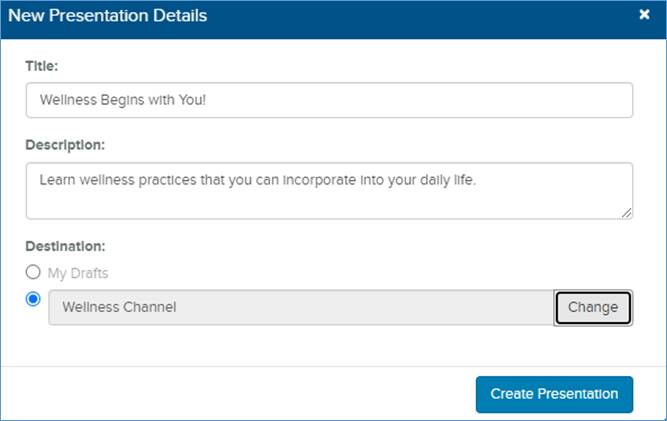
Create blank presentation