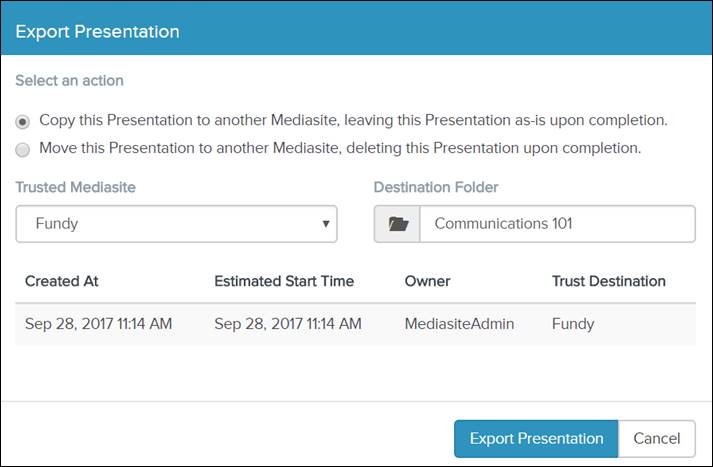
Copying a presentation to a remote Mediasite leaves the original presentation intact on your Mediasite.
To copy a presentation to a remote Mediasite:
1. On the presentation’s properties page, click Export To and select “Copy this presentation to another Mediasite, leaving this Presentation as-is upon completion.”
2. From the Trusted Mediasite drop-down list, select the Mediasite you want. This list only contains trusted Mediasites, which are Mediasites that have an established trust relationship with your site.
3. Choose the Destination Folder by clicking Select a folder and navigating to the folder you want to contain the copied presentation.
4. Click Export. You can click Export To to monitor the progress of the export job. You can also click the Remote button for a more detailed view of pending exports. The amount of time the job takes will depend on how busy both Mediasites are.
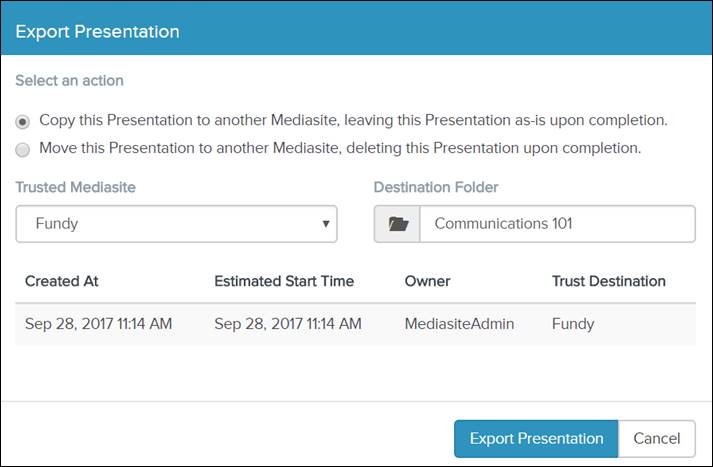
Export presentation to another Mediasite