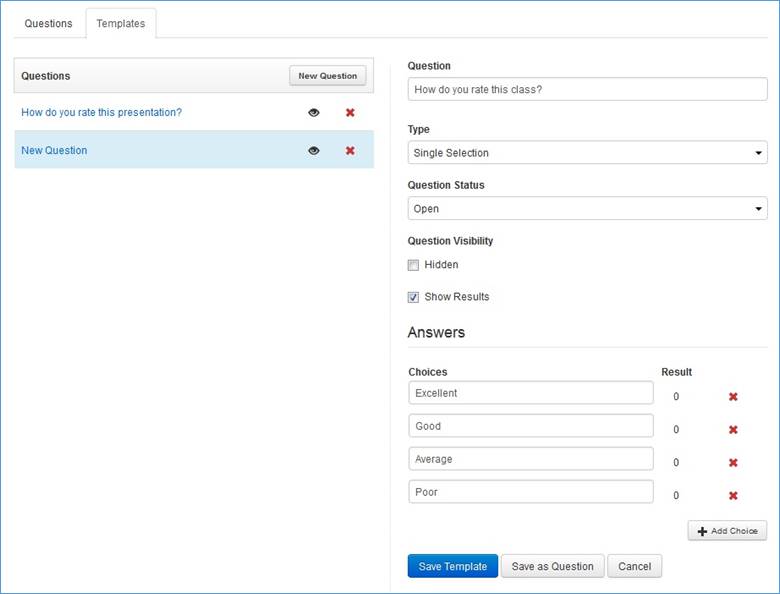
Poll templates are polls that are prepared in advance for use in different presentations. When you add poll templates, you can specify its type (single or multiple answers) as well as open, close, hide, or display it at your discretion.
To add a poll template:
1. On the presentation’s properties page, click Edit Polls. The poll management page opens in a separate browser tab.
2. Click Templates > New Question and specify the poll details:
|
Option |
Settings |
|
Question |
Enter the poll question as you would like it to be presented to your audience. |
|
Type |
Select the question type from the drop-down list: •Single Selection: Select this option if viewers can only choose one answer. •Multiple Selections: if viewers can choose more than one answer. |
|
Question Status |
By default, the question status is Open, which means that the viewing audience can answer the question. Select Closed if you don’t want the users to be able to answer the question. The status can be changed at any time during the presentation. |
|
Question Visibility |
By default, the Hidden check box is selected, which hides the question from the audience. When the template is saved as a question in a presentation, it can be made visible to the audience at any time during the presentation. |
|
Show results |
Select the check box to allow the audience to see the results of the poll in the Player. |
|
Choices |
Add possible answers to the poll question. Click Add Choice to add more poll answers. |
3. Click Save Template. Once you are ready to add the template to a presentation as a poll, click Save as Question.
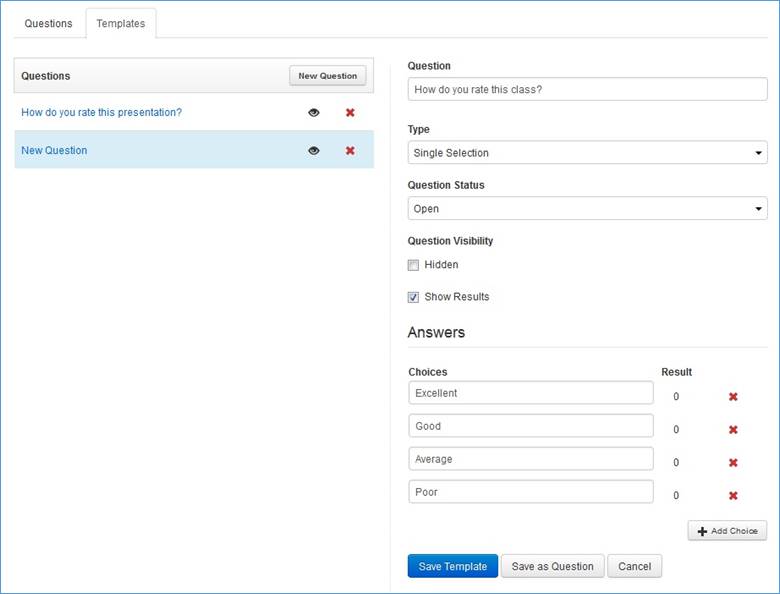
Add new poll template