 to preview it.
to preview it.Once you have recorded or imported a presentation, you can go to the Presentations page to manage and upload it to My Mediasite.
To manage and upload recordings:
1. Click Presentations and use the search feature to locate the presentation you want. You can also sort and filter the presentations.
2. Select
a presentation in the list and click the Play button  to preview it.
to preview it.
3. Right-click on the presentation or click the Actions button … and select one of the following from the drop-down list:
|
Options |
Action |
|
Delete |
Delete the recorded presentation from Mosaic. This action will delete the corresponding recording files from the system.
|
|
Upload |
Upload the presentation to Mediasite.
|
|
Rename |
Change the title of the presentation |
|
Show in Finder |
View presentation’s local file(s) in Finder window. |
|
Show in My Mediasite |
Launch the default browser and view presentation in My Mediasite.
|
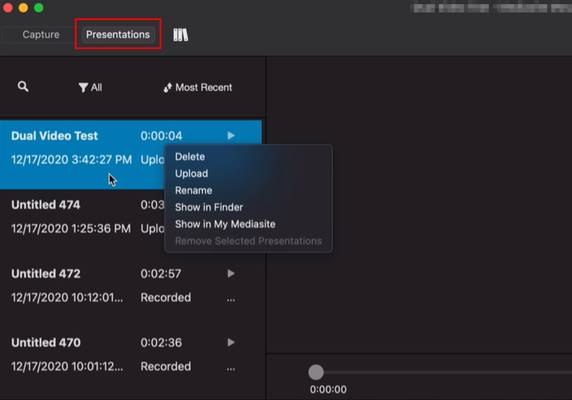
Manage recordings (macOS)