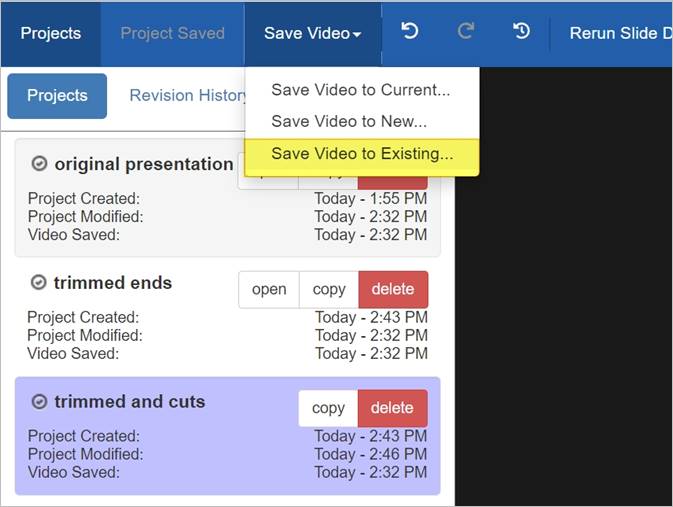
To commit changes to an existing or scheduled presentation:
1. Once you have finished your edits, click Save Video > Save Video to Existing…
2. Click Browse to locate the destination presentation by navigating through the folders. Alternately, click Search to locate the presentation by entering all or part of its title.
3. By default, the Use encoding settings from selected presentation check box is selected. This option retains the selected presentation’s encoding settings. Clear this check box if you want to retain the source presentation’s (the presentation you are editing) settings when you commit your changes.
4. Select the presentation and click Save Video to save your changes to the presentation.
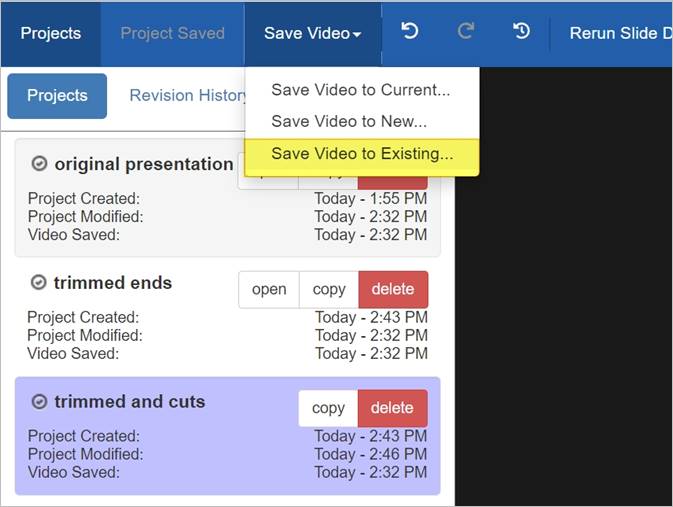
 To do additional edits
on the presentation you just saved your changes to, you will launch the Editor
from its summary page. The presentation will not have the projects and revision
history associated with the original presentation.
To do additional edits
on the presentation you just saved your changes to, you will launch the Editor
from its summary page. The presentation will not have the projects and revision
history associated with the original presentation.
The Web Editor instance that you used to create the new presentation using the "commit to existing" feature retains ownership of the project associated with the original presentation. This continuity allows you to continue editing and creating new presentations from the original presentation.