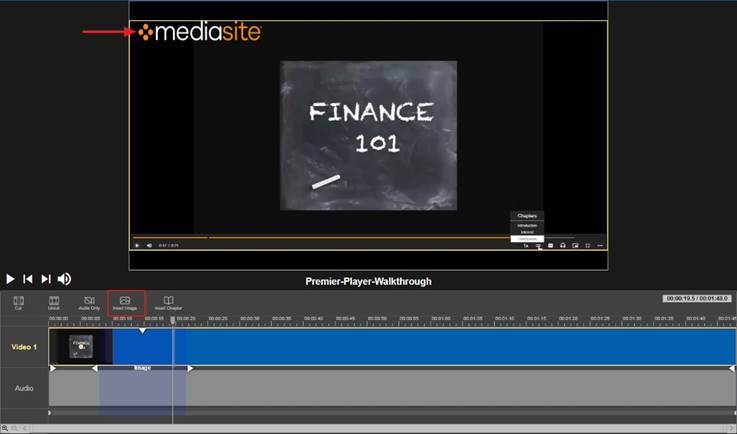
Mediasite allows you to customize your presentations by adding images to video streams. This is useful if you want to add watermarks, logos, or “black out” sensitive information in your presentation. You can add a watermark to portions of a presentation, an entire presentation, or to multiple presentations. If you have a presentation with multiple video streams, you can add an image to each stream.
To add an image to a video stream:
1. In the timeline, select a stream and then select the portion you want by clicking and dragging, or "scrubbing" the timeline cursor.
2. Click the Insert Image button (Ctrl+M/Command+M). Click Choose File and select the image you want to add to the stream. Click OK.
3. Click and drag on the watermark in the preview window to position it as you would like it to appear in the video.
To resize the watermark image, click and drag any point on the border of the watermark. To resize the watermark and maintain aspect ratio, hold the Shift key while dragging one of the watermark corners.
4. Once you are satisfied with your updates, save your changes.
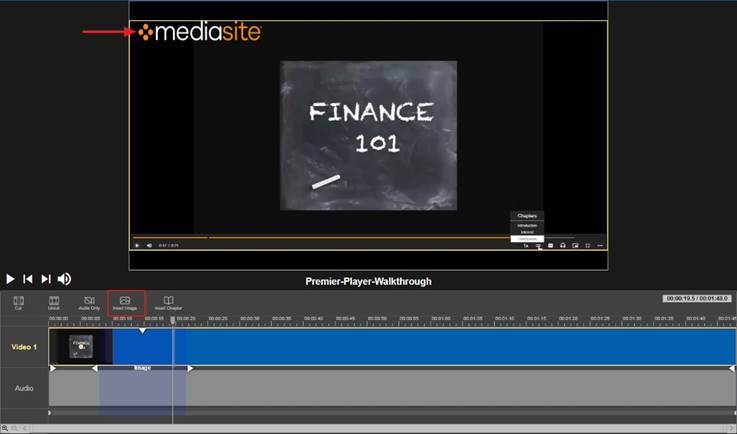
Add image to video stream