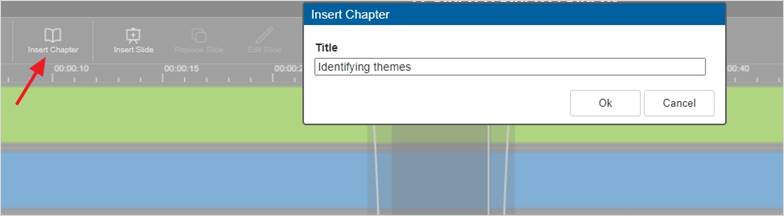
Chapters are markers that allow your viewers to navigate to relevant or interesting points in the video. You can add new chapters, update existing chapters, and use the chapters to navigate around the presentation.
Chapters appear in the Player and include a title and the time the chapter appears in the presentation.
To add a new chapter:
1. Navigate to the place in the video where you want to enter a chapter, select a video stream, and click Insert Chapter or press N.
2. In the Insert Chapter dialog, enter a title for the chapter and click OK. A numerical marker for the chapter appears at the bottom of the timeline.
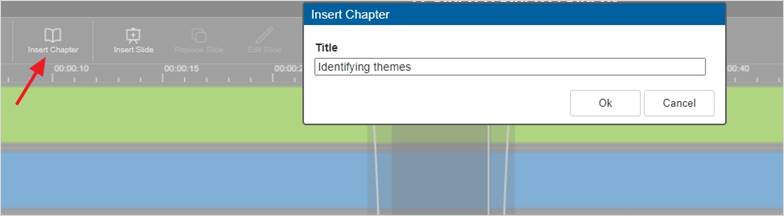
Insert new chapter
3. Click and drag the chapter marker to move it to a new location in the timeline.
4. Right-click the chapter marker and select Rename Chapter or Delete Chapter to rename or delete it.
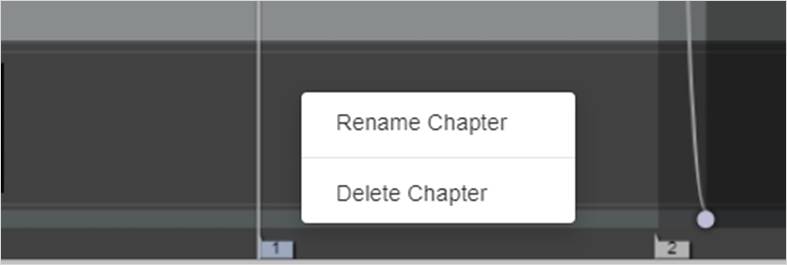
Rename or delete chapter